Product Details


Interface
Front Unit
Keypad : RFID : Combo
Range locks operate with an alphanumeric standard keypad or touch RFID interface. Available with ADA compliant options.
Power | 4 AA Batteries
Providing battery life of 124,500 cycles for Keypad & 75,000 cycles for RFID.
*Based on average usage.
Body Style
Front Unit
Finish | Brushed Nickel
Standard finishes of brushed nickel and black.
Body | Standard : Vertical : Horizontal



















Deadlatch
Rear Unit
Features a 1/2” (12.7mm) motorized deadlatch designed for assigned use functionality.
Assigned Use
In assigned use functionality, the locks are designed for lockers that are for private use. The user is assigned a locker and operates it with their assigned user credential.
Deadbolt
Rear Unit
Features a 1/2” (12.7mm) motorized deadbolt designed for either shared or assigned use functionality.
Shared Use
In shared use functionality, the locks are designed for day-use lockers. The user chooses an available locker and operates it with a self-selected user credential. Once the locker is vacated, it becomes available for a different user.

Key Management
Patented electronic keys offer external power, audit, and override capabilities for a credible management system that significantly enhances productivity and reduces cost.

Range Support
Range Keypad
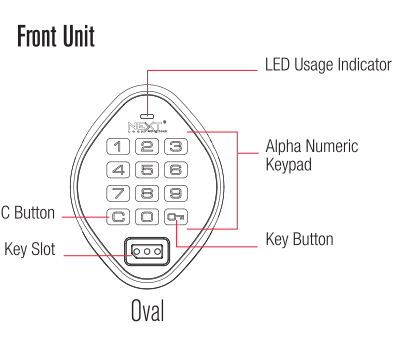
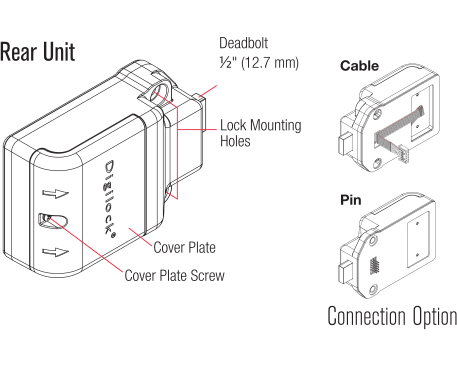
Range Keypad Getting Started
Locks are shipped with factory default settings (only operates by pressing
). Setup must be completed to program the Programming Key and Manager Keys to all the locks.
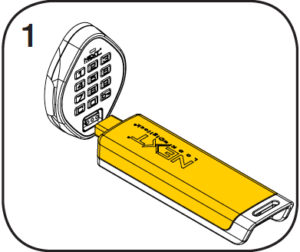

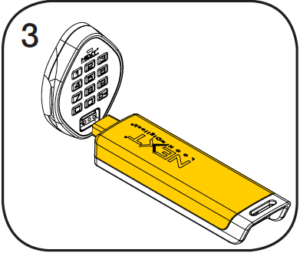
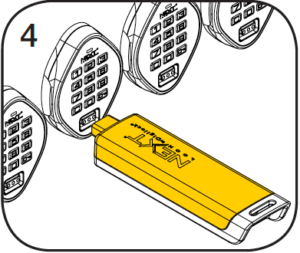
The Programming Key can quickly program the same Manager Keys to operate multiple locks.
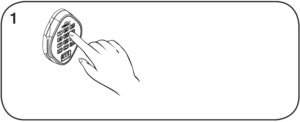
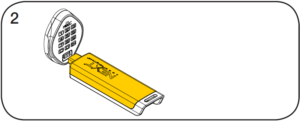
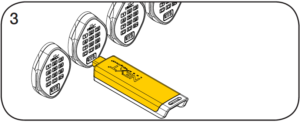
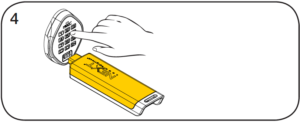
- Go to the lock already programmed to operate with the Manager Keys.
Press.
The LED will turn on. - While the LED is on, insert the Programming Key.
A two-tone beep will be heard and the LED will turn off. - At each lock to be programmed, insert the Programming Key.
A two-tone beep will be heard and the LED will flash once to indicate successful programming. - To end Express Registration mode:
Go to any programmed lock.
Pressthen insert the Programming Key.* Note: The latch will automatically release and relock 6 seconds after unlocking.
* The Programming Key will continue to function in Express Registration mode until it is used to operate a lock.
Manager Keys can be programmed to the locks at any time.
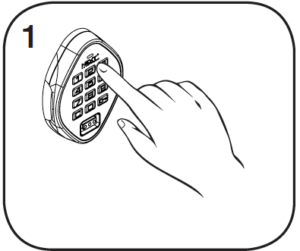
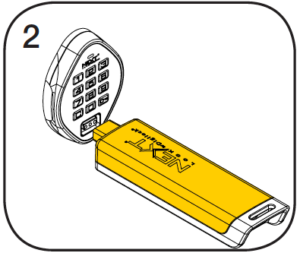


- Go to a lock requiring additional Manager Keys.
Press.
The LED will turn on. - While the LED is on, insert the Programming Key.
A two-tone beep will be heard. - Insert each additional Manager Key one at a time.
A two-tone beep will be heard for each Manager Key programmed. - Insert the Programming Key.
A two-tone beep will be heard and the LED will turn off.
Repeat above steps for each lock or follow instructions toExpress Register Manager Keysto program the same Manager Keys to multiple locks.
Replacement keys must be purchased and programmed to the locks to prevent the lost/stolen keys from operating a lock.
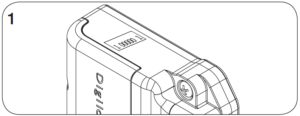
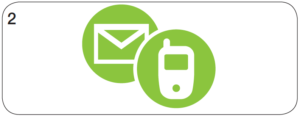
- To replace the Programming Key:
Note the order number (found on the lock’s rear unit). - Contact Support to purchase a replacement Programming Key.
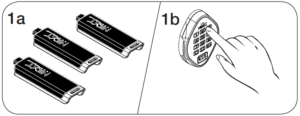
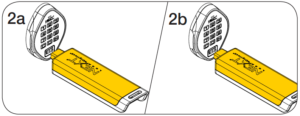
- To replace the Manager Keys:
Collect all remaining Manager Keys.
Go to any lock operated by the Manager Keys.
Press. The LED will turn on.
- While the LED is on, insert the Programming Key.
A two-tone beep will be heard and the LED will remain on.
Insert the Programming Key again.
Three sets of two-tone beeps will be heard and the LED will turn off. All previously programmed Manager Keys are erased.
Follow instructions to Add Manager Keys to program the intended Manager Keys to the locks.
Once a user credential is assigned, the previously assigned user credential will no longer operate the lock.
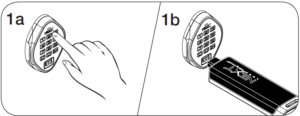
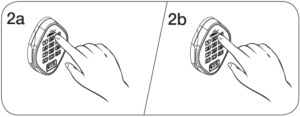
- Assign a User Code:
Default User Code:
Pressthen insert a valid Manager Key.
The LED will turn on. - While the LED is on, press
[new 4-digit code]
. A two-tone beep will be heard.
Press[the same 4-digit code]
.
Two sets of two-tone beeps will be heard and the LED will turn off.
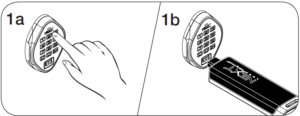
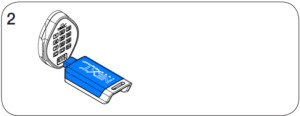
- Assign a User Key:
Pressthen insert a valid Manager Key.
The LED will turn on. - While the LED is on, insert a User Key.
A two-tone beep will be heard and the LED will turn off.
In assigned use functionality, users operate the lock with their assigned user credential (either a User Code or a User Key). To reassign a lock to a different user, follow instructions to Assign User Credentials.
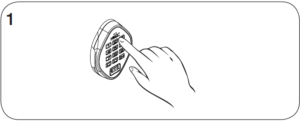
Operate with the User Code
To unlock: Press [assigned 4-digit code]
.* Open the door.**
To relock: Close the door.

Operate with the User Key
To unlock: Insert the assigned User Key. Open the door.**
To relock: Close the door.

Operate with a Manager Key
To unlock: Insert a valid Manager Key. Open the door.**
To relock: Close the door.
*After 3 consecutive incorrect User Code entries, the keypad will be disabled for 1 minute (Sleep Mode).
**After unlocking, the latch will automatically relock in 6 seconds.
Range Keypad Support
After three consecutive incorrect User Code entries to unlock, the lock will go into Sleep Mode for one minute. For each subsequent incorrect entry, the lock will remain in Sleep Mode for an additional minute. The keypad is disabled while in Sleep Mode. A valid Manager Key may be used to unlock while the lock is in Sleep Mode.
CAUTION: Risk of explosion or leakage if battery is replaced by an incorrect type, mixed with a different battery type, or inserted backwards. Replace all batteries of a set at the same time. Be sure to insert batteries with correct polarities. Remove exhausted batteries from product promptly and dispose of used batteries according to the battery manufacturer’s instructions.
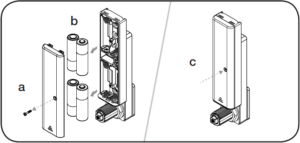
a. Remove the screw and the battery cover.
b. Replace the four premium AA batteries.
c. Replace battery cover and screw.
10 rapid beeps:
The lock is binding, meaning either door alignment or items in the locker are preventing the lock from operating. Press on the door while operating the lock. If error condition persists, contact Digilock support for assistance.
2 sets of three beeps:
The batteries are low. Replace the batteries.
The lock does not recognize the User Code or User Key. For immediate access, operate with a valid Manager Key. Follow instructions to Assign User Credentials to assign a new User Code or User Key to the lock.
The lock does not recognize the Manager Key. Follow instructions to Add Manager Keys to program the Manager Key to the lock. For immediate access, operate with another valid Manager Key.
The lock does not recognize the Programming Key. If the Programming Key has been replaced, operate with the Replacement Programming Key. Contact support for additional assistance.
- The lock may be in Sleep Mode or the batteries may need to be replaced. For immediate access, operate with a valid Manager Key.
- The front unit may not be properly connected to the rear unit. Remove the lock from the door and check the connection.
It is not necessary to remove the lock from the door. In case of battery failure, operate with a valid Manager Key.
CAUTION: Risk of explosion or leakage if battery is replaced by an incorrect type, mixed with a different battery type, or inserted backwards. Replace all batteries of a set at the same time. Be sure to insert batteries with correct polarities. Remove exhausted batteries from product promptly and dispose of used batteries according to the battery manufacturer’s instructions.
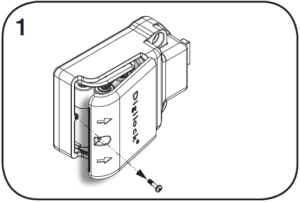
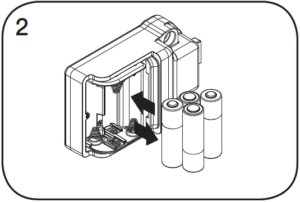

Range Keypad FAQ
When product ships from our warehouse, it is in factory default mode. This means it is has not been assigned a Programming or Manager Key.
Keypad Locks will operate by pressing then
.
RFID Locks will operate by pressing .
Another indicator that a keypad lock is in factory default mode is if you can lock the lock with a 4-digit user code, and unlock with a different 4-digit user code.
When locks operate at the factory setting, they are not secure. Follow the Initial Setup instructions located in the product guide.
Locks with a red LED light have temporary usage functionality. This means when unlocked, the lock will accept any 4-digit user code.
Keypad: Press (your code)
.
RFID: Press then swipe your RFID credential.
Cam Keypad: Press (your code)
, then turn the knob or lever.
Cam RFID: Press then swipe your RFID credential, then turn the knob or lever.
The Yellow Key is the Programming key. It’s main function is to assign Manager Keys and enable product features. When introduced to a lock in factory default mode, the Programming key will become registered to the lock, allowing the lock to function as ordered.
Follow the Setup instructions of your product guide to program your Programming Key.
You must initialize the Programming Key to the locking system. Otherwise, the lock(s) will emit a single beep and LED flash when inserted into the key slot and the bolt will not move.
One Programming Key is allowed per locking system.
The Programming Key can also provide lock access. Refer to the Product Guide for instructions on how to use the programming key for lock access.
The Black Key is your Manager Key. This key provides override access, external power, and used to register user codes and ADA user keys.
You must program the Black Manager Keys to the locking system. Otherwise, the lock(s) will emit a single beep and LED flash when inserted into the key slot and the bolt will not move.
Each lock will program up to (25) Black Manager Keys.
The Yellow Programming Key is required to register Manager Key(s) to the locks. Refer to the Product Guide for instructions.
The Blue Key is the ADA User Key. This is an alternative user credential and keeps the locking system ADA compliant.
If your locks are Permanent usage functionality, you must program the Blue ADA User Keys to the locking system. Otherwise, the lock(s) will emit a single beep and LED flash when inserted into the key slot and the bolt will not move.
Americans with Disabilities Act
In the United States, ADA Regulations require a minimum of 5% of all lock openings to be ADA compliant. Nextlock Products offer many locks that are ADA compliant, meeting U.S. Federal ADA Standards for Accessible Design. To meet compliance guidelines, ADA lockers must utilize ADA compliant locks that do not require tight grasping, pinching or twisting of the wrist, or more than 5 lbs. of force to operate.
When the incorrect user code or RFID credential is used three consecutive times, the lock goes into sleep mode for 60 seconds. The lock will go into sleep mode for each subsequent failed attempt.
After you have followed the initial setup on one lock and tested the lock to ensure successful programming of all keys necessary, you will then follow the Express Registration instructions for all remaining locks.
Express Registration is only to quickly program Manager keys, additional lock features and user credentials must be added to each lock individually.
Many NextLock products offer dual functionality, and can be changed in the field. Please follow the section to Set Lock Functionality.
If purchased with a dead latch, please contact support so that our representatives can further assist you.
Contact support to purchase a new Programming Key.
You will need to provide Digilock with the sales order number or serial number located on the lock(s). Please confirm with Digilock the color of your current Programming key, as well as the brand of locks you will be programming if you do not have the sales order number or serial number.
Yes, you can purchase a Replacement Programming key.
Please contact support to purchase a replacement Programming key.
You must press then
first, and then insert the Programming Key.
If you still receive a single beep and flash, Please contact support for further troubleshooting assistance.
This is an indicator the incorrect user code or RFID credential was used. You can use a registered Manager Key to operate the lock.
The Manager Key is not programmed to the locking system. Please follow the Add Additional Manager Keys section of your product guide.
If the lock does not open with your Manager Key, please contact support for further troubleshooting assistance.
The batteries need to be changed in the lock(s). The Programming and Manager Keys are designed with a built in power jumper to power jump the locks when the battery power is too low.
The Programming and Manager keys are designed with a built in power jumper. You will use either key in the standard way to power jump and unlock the locker.
Immediately change the batteries with high alkaline, copper top batteries.
The lock is binding, which means that either door alignment or items in the locker are preventing the lock from operating
Press on the door while operating the lock with a Programming or Manager key.
If the lock does not open , please contact support for further troubleshooting assistance.
The batteries are low.
Use your Programming or Manager Key to power jump the lock
Moisten a cotton swab with rubbing alcohol to clean the contact in the key slot.
Please contact support if the problem persists.
Yes, you can take locks from one location and move them to another location.
If locks are programmed to the same keys, there will no interruption in programming.
If locks need to be programmed to a different Programming Key, please contact support for further assistance.
Digilock offers an upgrade program to existing customers that want to upgrade their locking system.
Please contact support for program details.
Our RFID locks work with RFID credentials that operate on 13.56 MHz frequency on both iClass and Mifare standards.
- iClass is built on the ISO 15693 standard
- Mifare is built on the ISO 14443 standard
The easiest way to ensure the RFID credential is compatible with our RFID lock product is to mail an RFID credential so that we can test the card.
If we find that the RFID credential is not compatible, there are RFID stickers that will adhere to existing RFID cards, badges, fobs, etc.
Range RFID
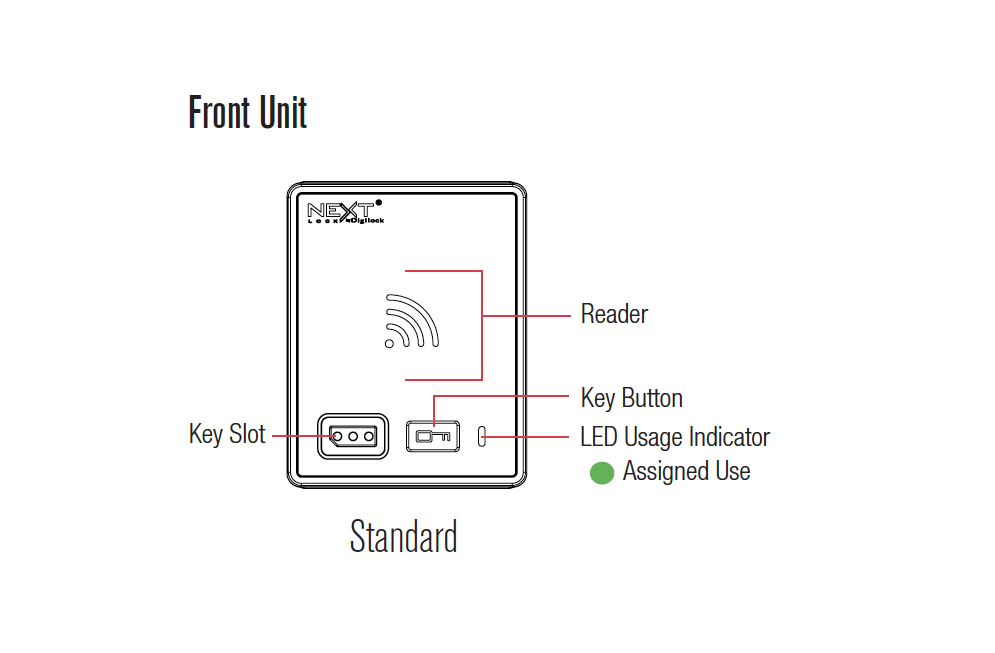
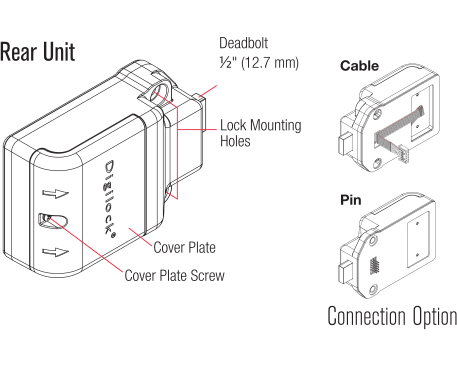
Range RFID Getting Started
Locks are shipped with factory default settings (only operates by pressing ). Setup must be completed to program the Programming Key and Manager Keys or Manager RFID Credentials to all the locks.
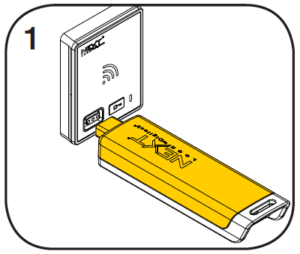
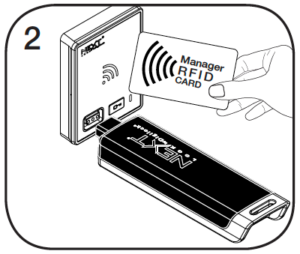
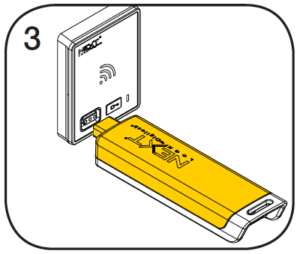
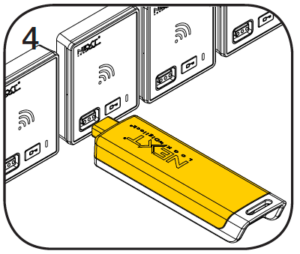
The Programming Key can quickly program the same Manager Keys and Manager RFID Credentials to operate multiple locks.
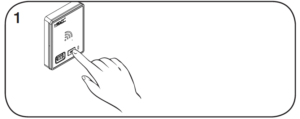
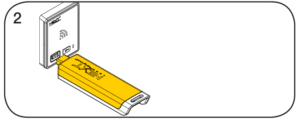
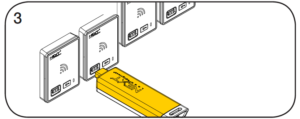
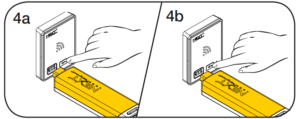
- Go to the lock already programmed to operate with the Manager Keys and Manager RFID Credentials.
Press and holdfor 10 seconds (a two-tone beep will be heard after 5 seconds followed by 2 sets of two-tone beeps after 10 seconds) then release. The LED will turn on.
- While the LED is on, insert the Programming Key.
A two-tone beep will be heard and the LED will turn off. - At each lock to be programmed, insert the Programming Key.
A two-tone beep will be heard and the LED will flash once to indicate successful programming. - To end Express Registration mode:
Go to any programmed lock.
Pressthen insert the Programming Key.
Pressthen insert the Programming Key again to return the bolt to the original position.*
* The Programming Key will continue to function in Express Registration mode until it is used to operate a lock.
Manager Credentials can be programmed to the locks at any time.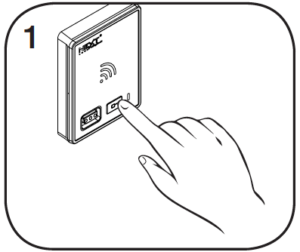
Go to a lock requiring additional Manager Credentials.
Press and hold for 5 seconds (a two-tone beep will be heard after 5 seconds) then release.
The LED will turn on.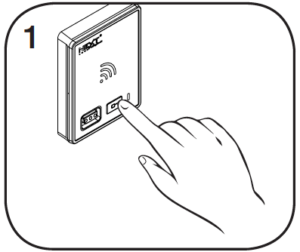
While the LED is on, insert the Programming Key.
A two-tone beep will be heard.
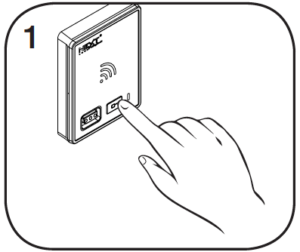
Insert each additional Manager Key or present each Manager RFID Credential one at a time.
A two-tone beep will be heard for each Manager Key or Manager RFID Credential programmed
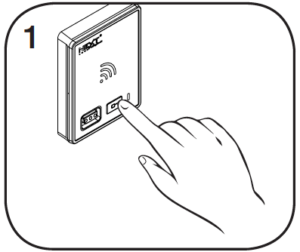
Insert the Programming Key.
A two-tone beep will be heard and the LED will turn off.
Repeat above steps for each lock or follow instructions toExpress Register Manager Credentials to program the same Manager Credentials to multiple locks.
Replacement keys must be purchased and programmed to the locks to prevent the lost/stolen keys from operating a lock.

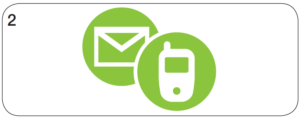
- To replace the Programming Key:
Note the order or serial number (found on the lock’s rear unit). - Contact Support to purchase a replacement Programming Key.
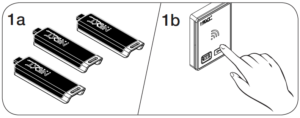
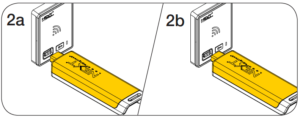
- To replace the Manager Keys:
Collect all remaining Manager Keys.
Go to any lock operated by the lost/stolen manager keys. Press and holdfor 5 seconds (a two-tone beep will be heard after 5 seconds) then release.
The LED will turn on. - While the LED is on, insert the Programming Key.
A two-tone beep will be heard and the LED will remain on.
Insert the Programming Key again.
Three sets of two-tone beeps will be heard and the LED will turn off. All previously programmed Manager Keys and Manager RFID Credential are erased.
Follow instructions to Add Manager Keys and RFID Credentials to program the intended Manager Credentials to the locks.
Make sure that the lock is set for assigned use functionality. Once a user credential is assigned, the previously assigned user credential will no longer operate the lock.
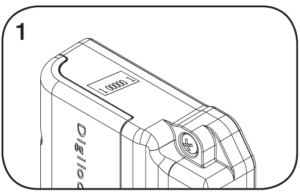
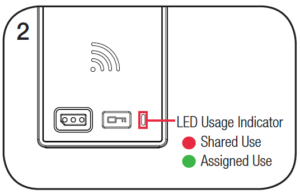
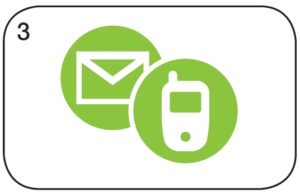
Make sure that the lock is set for assigned use functionality. Once a user credential is assigned, the previously assigned user credential will no longer operate the lock.
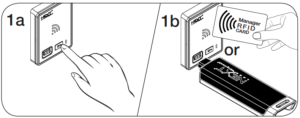
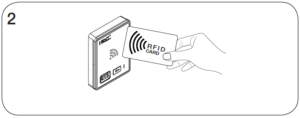
- Assign a User RFID Credential:
Press and holdfor 5 seconds (a two-tone beep will be heard after 5 seconds) then release.
The LED will turn on.
Insert a valid Manager Key or present a valid Manager RFID Credential.
A two tone beep will be heard. - While the LED is on, present the new User RFID Credential.
Two sets of two-tone beeps will be heard and the LED will turn off.
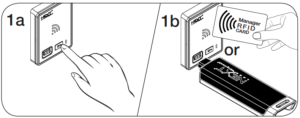

- Assign a User Key:
Press and holdfor 5 seconds (a two-tone beep will be heard after 5 seconds) then release.
The LED will turn on.
Insert a valid Manager Key or present a valid Manager RFID Credential. A two tone beep will be heard. - While the LED is on, insert a User Key.
Two sets of two-tone beeps will be heard and the LED will turn off.
Range RFID Support
10 rapid beeps:
The lock is binding, meaning either door alignment or items in the locker are preventing the lock from operating. Press on the door while operating the lock. If error condition persists, contact support for assistance.
2 sets of three beeps:
The batteries are low. Replace the batteries.
The lock does not recognize the User RFID or User Key. For immediate access, operate with a valid Manager Key.
The lock does not recognize the Manager Key. Follow instructions to Add Manager Keys and RFID Credentials to program the Manager Key to the lock. For immediate access, operate with another valid Manager Key.
The lock does not recognize the Programming Key. If the Programming Key has been replaced, operate with the Replacement Programming Key. Contact support for additional assistance.
The batteries may need to be replaced. For immediate access, operate with a valid Manager Key.
The front unit may not be properly connected to the rear unit. Remove the lock from the door and check the connection.
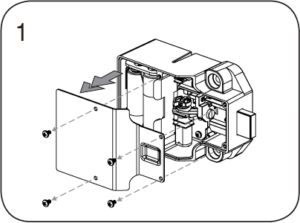
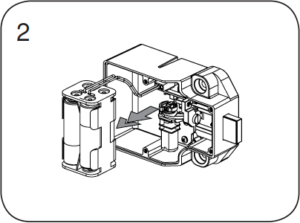
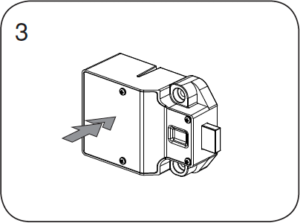
Range RFID FAQ
When product ships from our warehouse, it is in factory default mode. This means it is has not been assigned a Programming or Manager Key.
Keypad Locks will operate by pressing then
.
RFID Locks will operate by pressing .
Another indicator that a keypad lock is in factory default mode is if you can lock the lock with a 4-digit user code, and unlock with a different 4-digit user code.
When locks operate at the factory setting, they are not secure. Follow the Initial Setup instructions located in the product guide.
Locks with a red LED light have temporary usage functionality. This means when unlocked, the lock will accept any 4-digit user code.
Locks with a green LED light have permanent usage functionality. This means a 4-digit user code needs to be assigned to the lock. Only the assigned code will operate the lock.
Keypad: Press (your code)
.
RFID: Press then swipe your RFID credential.
Cam Keypad: Press (your code)
, then turn the knob or lever.
Cam RFID: Press then swipe your RFID credential, then turn the knob or lever.
The Yellow Key is the Programming key. It’s main function is to assign Manager Keys and enable product features. When introduced to a lock in factory default mode, the Programming key will become registered to the lock, allowing the lock to function as ordered.
Follow the Setup instructions of your product guide to program your Programming Key.
You must initialize the Programming Key to the locking system. Otherwise, the lock(s) will emit a single beep and LED flash when inserted into the key slot and the bolt will not move.
One Programming Key is allowed per locking system.
The Programming Key can also provide lock access. Refer to the Product Guide for instructions on how to use the programming key for lock access.
The Black Key is your Manager Key. This key provides override access, external power, and used to register user codes and ADA user keys.
You must program the Black Manager Keys to the locking system. Otherwise, the lock(s) will emit a single beep and LED flash when inserted into the key slot and the bolt will not move.
Each lock will program up to (25) Black Manager Keys.
The Yellow Programming Key is required to register Manager Key(s) to the locks. Refer to the Product Guide for instructions.
The Blue Key is the ADA User Key. This is an alternative user credential and keeps the locking system ADA compliant.
If your locks are Permanent usage functionality, you must program the Blue ADA User Keys to the locking system. Otherwise, the lock(s) will emit a single beep and LED flash when inserted into the key slot and the bolt will not move.
Americans with Disabilities Act
In the United States, ADA Regulations require a minimum of 5% of all lock openings to be ADA compliant. Nextlock Products offer many locks that are ADA compliant, meeting U.S. Federal ADA Standards for Accessible Design. To meet compliance guidelines, ADA lockers must utilize ADA compliant locks that do not require tight grasping, pinching or twisting of the wrist, or more than 5 lbs. of force to operate.
When the incorrect user code or RFID credential is used three consecutive times, the lock goes into sleep mode for 60 seconds. The lock will go into sleep mode for each subsequent failed attempt.
After you have followed the initial setup on one lock and tested the lock to ensure successful programming of all keys necessary, you will then follow the Express Registration instructions for all remaining locks.
Express Registration is only to quickly program Manager keys, additional lock features and user credentials must be added to each lock individually.
Many NextLock products offer dual functionality, and can be changed in the field. Please follow the section to Set Lock Functionality.
If purchased with a dead latch, please contact support so that our representatives can further assist you.
Contact support to purchase a new Programming Key.
You will need to provide Digilock with the sales order number or serial number located on the lock(s). Please confirm with Digilock the color of your current Programming key, as well as the brand of locks you will be programming if you do not have the sales order number or serial number.
Yes, you can purchase a Replacement Programming key.
Please contact support to purchase a replacement Programming key.
You must press then
first, and then insert the Programming Key.
If you still receive a single beep and flash, Please contact support for further troubleshooting assistance.
This is an indicator the incorrect user code or RFID credential was used. You can use a registered Manager Key to operate the lock.
The Manager Key is not programmed to the locking system. Please follow the Add Additional Manager Keys section of your product guide.
If the lock does not open with your Manager Key, please contact support for further troubleshooting assistance.
The batteries need to be changed in the lock(s). The Programming and Manager Keys are designed with a built in power jumper to power jump the locks when the battery power is too low.
The Programming and Manager keys are designed with a built in power jumper. You will use either key in the standard way to power jump and unlock the locker.
Immediately change the batteries with high alkaline, copper top batteries.
The lock is binding, which means that either door alignment or items in the locker are preventing the lock from operating
Press on the door while operating the lock with a Programming or Manager key.
If the lock does not open , please contact support for further troubleshooting assistance.
The batteries are low.
Use your Programming or Manager Key to power jump the lock.
Moisten a cotton swab with rubbing alcohol to clean the contact in the key slot.
Please contact support if the problem persists.
Yes, you can take locks from one location and move them to another location.
If locks are programmed to the same keys, there will no interruption in programming.
If locks need to be programmed to a different Programming Key, please contact support for further assistance.
Digilock offers an upgrade program to existing customers that want to upgrade their locking system.
Please contact support for program details.
Our RFID locks work with RFID credentials that operate on 13.56 MHz frequency on both iClass and Mifare standards.
- iClass is built on the ISO 15693 standard
- Mifare is built on the ISO 14443 standard
The easiest way to ensure the RFID credential is compatible with our RFID lock product is to mail an RFID credential so that we can test the card.
If we find that the RFID credential is not compatible, there are RFID stickers that will adhere to existing RFID cards, badges, fobs, etc.
Request a Quote
Ordering from DigitalLocksOnline.net (Fleetwood Student Sales, Inc) is fast and easy.