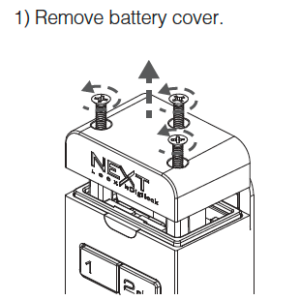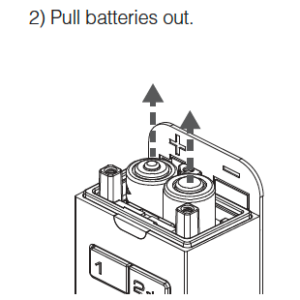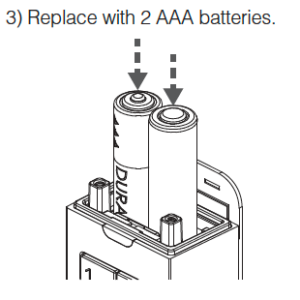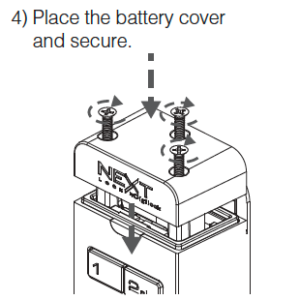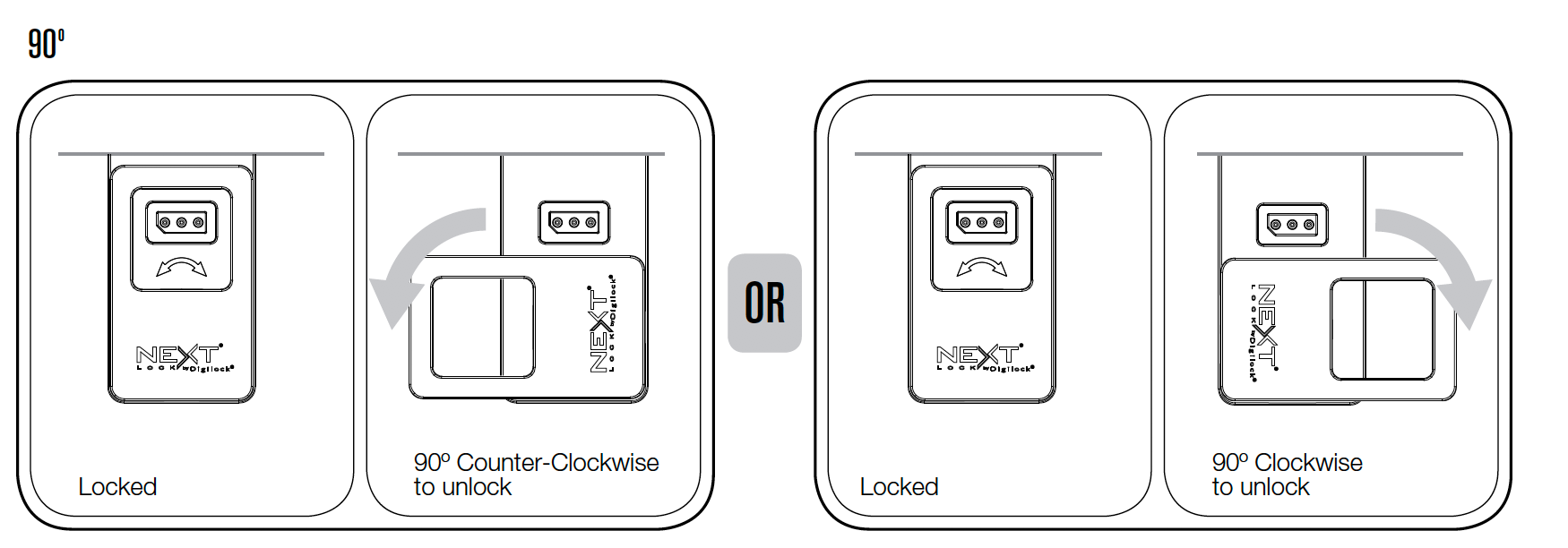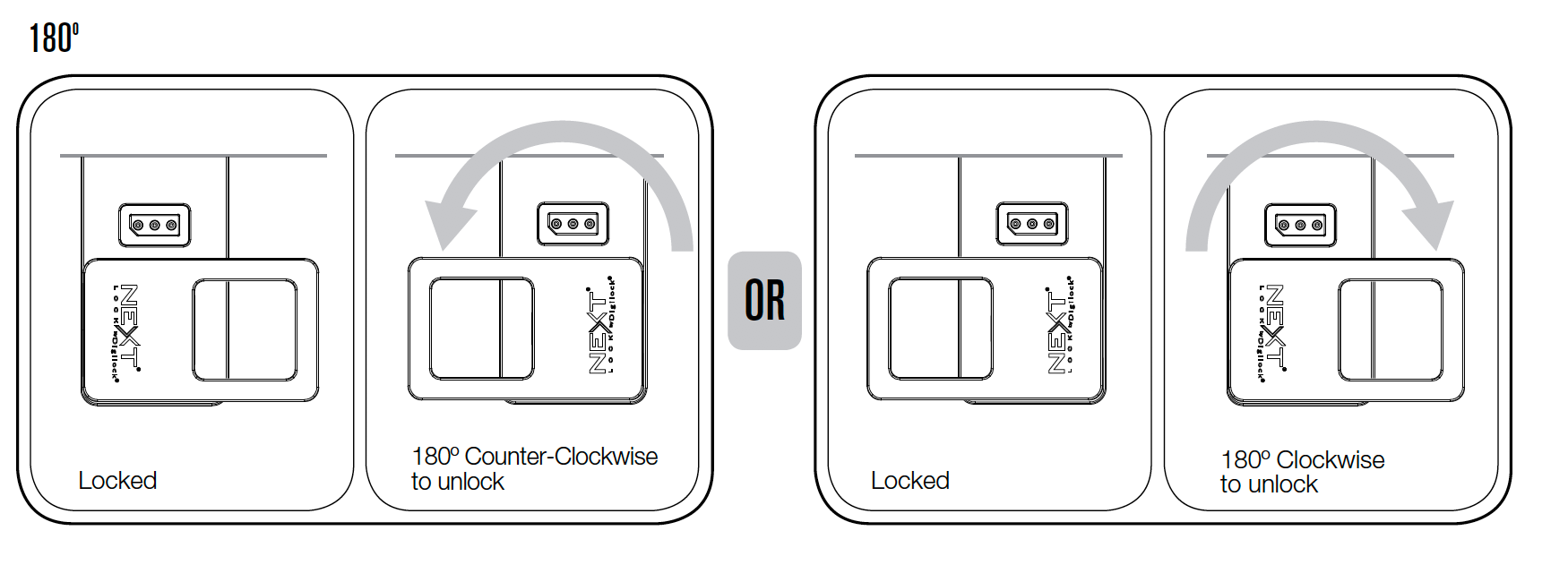Product Details


Interface
Front Unit
Standard Keypad : RFID
Sola locks operate with an alphanumeric keypad interface. Key managed locks also contain a key slot to operate locks with an ADA compliant User Key.
Power | 2 CR2450 or 4 AA Batteries
Providing battery life of 180,000 cycles for Keypad & 54,000 cycles for RFID.*
*Based on average usage.
Body Style
Front Unit
Finish | Brushed Nickel : Black
Standard finishes of brushed nickel and black. Custom finishes are available upon request.
Body | Vertical : Horizontal
Available in vertical and horizontal body styles.


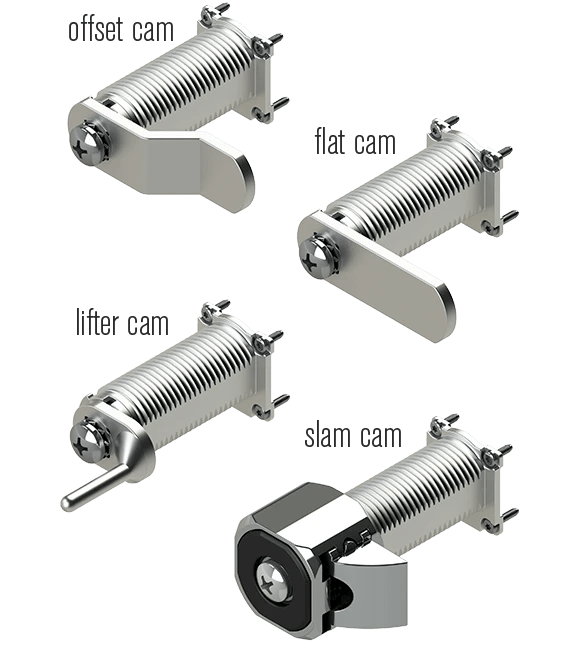
Locking Options
Manual Locking
Standard flat, offset, and lifter cam for installation on cabinet doors, drawers, lockers, enclosures, personal storage & more.
Auto Relocking
Auto relocking spring latch for assigned use applications.
Deadbolt
Retrofit
Using custom plugs and existing locking mechanism, Sola can easily retrofit onto furniture, cabinets, lockers, and more.
3 Step Mounting
Remove core from existing mechanical lock, place manufacturers’ specific plug inside of lock cylinder, and secure Versa with two mounting screws.









Key Management
Patented electronic keys offer external power, audit, and override capabilities for a credible management system that significantly enhances productivity and reduces cost.

Sola Support
Sola Keypad Code Managed
Identify your Generation
Sola 2
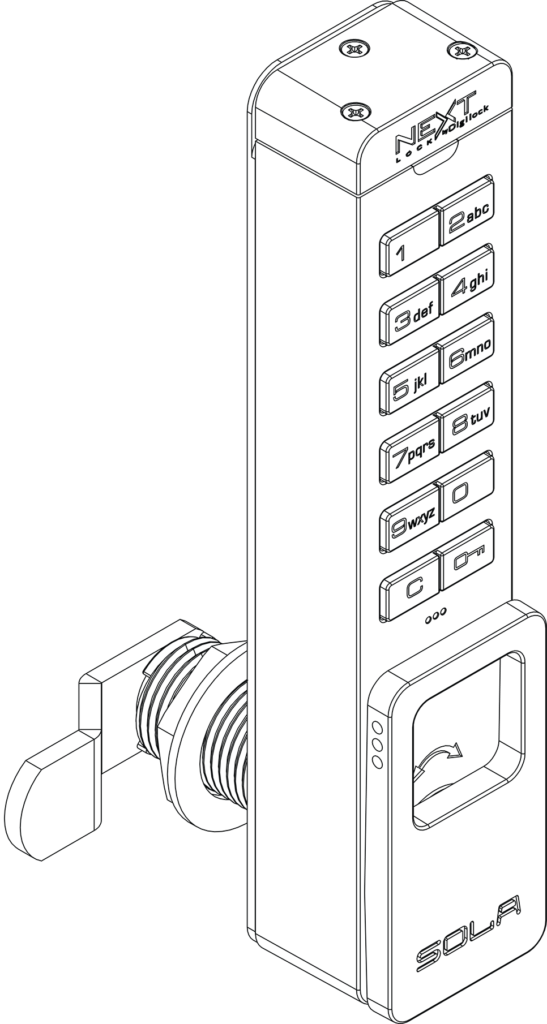
Sola 3
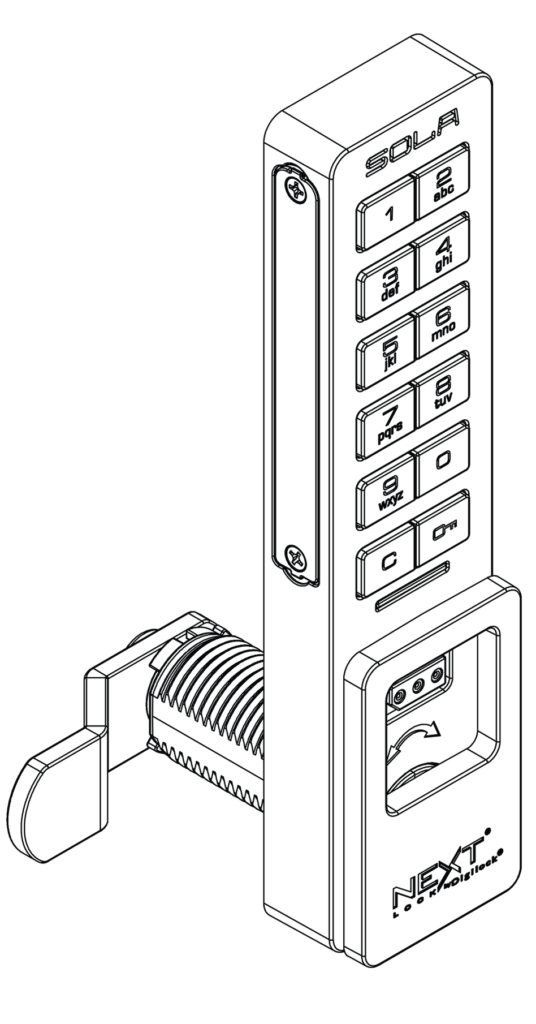
Sola Keypad Code Managed FAQ
After three consecutive incorrect User Code entries to unlock, the lock will go into “Sleep Mode” for one minute and for an additional minute for each subsequent incorrect entry. While in “Sleep Mode” the keypad is disabled and the LED flashes twice consecutively.
Locks are shipped with factory default settings. Owner Code (6-digit-code) = . Manager Code (5-digit-code) =
.
Setup must be completed to register the Programming Key and Manager Keys to all the locks.
Low battery indicator, if unlocked replace the batteries as soon as possible.
For best performance, we recommend premium high-alkaline Duracell CopperTop or Energizer batteries.
Sola Keypad Code Managed Getting Started
Functionality = Shared Use
Owner Code (6-digit code) =
Manager Code (5-digit code) =
- Press
[current Owner Code]
. A two-tone beep will be heard and the LED will start to flash.
- Press
[new Owner Code]
. A two-tone beep will be heard.
- To confirm, press
[the same new Owner Code]
. Two sets of two-tone beeps will be heard and the LED will turn off.
- Press
[Owner Code]
. A two-tone beep will be heard and the LED will start to fl ash.
- Press
[new Manager Code]
. A two-tone beep will be heard.
- To confirm, press
[the same new Manager Code]
. Two sets of two-tone beeps will be heard and the LED will turn off.
- Press
[current Manager Code]
. A two-tone beep will be heard and the LED will start to flash.
- Press
[new Manager Code]
. A two-tone beep will be heard.
- To confirm, press
[the same new Manager Code]
. Two sets of two-tone beeps will be heard and the LED will turn off.
Each lock can be set for either shared or assigned use functionality. In shared use functionality, the user enters a self-selected 4-digit code to lock and later unlock. Once unlocked, the lock is available to be used by a different user. In assigned use functionality, the lock is programmed with an assigned 4-digit code. The user enters the assigned 4-digit code to unlock and turns the handle to relock. Press to check functionality. If in shared use, LED is RED. If in assigned use, LED is GREEN.
Set lock for shared use functionality:
- Press
[Owner Code]
. A two-tone beep will be heard and the LED will start to flash.
- Press
. Two sets of two-tone beeps will be heard and a RED LED will flash twice.
- Make sure the lock is unlocked and available for use. Use the Owner or Manager Code to unlock.
Set lock for assigned use functionality:
- Press
[Owner Code]
. A two-tone beep will be heard and the LED will start to flash.
- Press
. Two sets of two-tone beeps will be heard and a GREEN LED will flash twice.
- Assign a User Code to the lock. Follow Assign a New User Code instructions.
- Make sure the lock is in the locked position. Use the Owner or Manager Code to lock.
- Press
[Manager Code]
. A two-tone beep will be heard and the green LED will start to flash.
- Press
[new assigned 4-digit User Code]
. A two-tone beep will be heard.
- Press
[the same new assigned 4-digit User Code]
. Two sets of two-tone beeps will be heard and the green LED will turn off.
Operate with a self-selected User Code:
Make sure the lock is unlocked and available for use. Use the Owner or Manager Code to unlock.
- To lock: Close the door, press
[any 4-digit User Code]
, and then turn the handle to the locked position.
- To unlock: Press
[the same 4-digit code]
, turn the handle to the unlocked position, and then open the door.*
Operate with the Manager Code:
- To unlock: Press
[Manager Code]
, turn the handle to the unlocked position, and then open the door.*
- To relock: Close the door, press
[Manager Code]
, and then turn the handle to the locked position.**
Operate with the Owner Code:
- To unlock: Press
[Owner code]
, turn the handle to the unlocked position, and then open the door.*
- To lock: Close the door, press
[Owner Code]
, and then turn the handle to the locked position.**
Operate with an Assigned User Code:
- To unlock: Press
[assigned 4-digit user code]
, turn the handle to the unlocked position, and then open the door.*
- To relock: Close the door, then turn the handle to the locked position.
Operate with the Manager Code:
- To unlock: Press
[Manager code]
, turn the handle to the unlocked position, and then open the door.*
- To relock: Close the door, then turn the handle to the locked position.
Operate with the Owner Code:
- To unlock: Press
[Owner code]
, turn the handle to the unlocked position, and then open the door.*
- To relock: Close the door, then turn the handle to the locked position.
- After three consecutive incorrect entries to unlock, the lock will go into “Sleep Mode” for one minute and for an additional minute for each subsequent incorrect entry. The keypad is disabled while in “Sleep Mode”.
- If a Manager or Owner Code is used to unlock and relock, the previous User Code will continue to operate the lock.
Sola Keypad Code Managed FAQ
If in the unlocked position, follow the Battery Replacement instructions.
If locked press firmly on the locker door, if there is room to, lift up on the door, move it side to side in attempt to ajar it while operating the lock. If error condition persists, contact Digilock support for assistance.
After three consecutive incorrect User Code entries to unlock, the lock will go into “Sleep Mode” for one minute and for an additional minute for each subsequent incorrect entry. While in “Sleep Mode” the keypad is disabled and the LED flashes twice consecutively.
Locks are shipped with factory default settings. Owner Code (6-digit-code) = . Manager Code (5-digit-code) =
.
Setup must be completed to register the Programming Key and Manager Keys to all the locks.
Low battery indicator, if unlocked replace the batteries as soon as possible.
For best performance, we recommend premium high-alkaline Duracell CopperTop or Energizer batteries.
Sola Keypad Key Managed
Identify your Generation
Sola 2
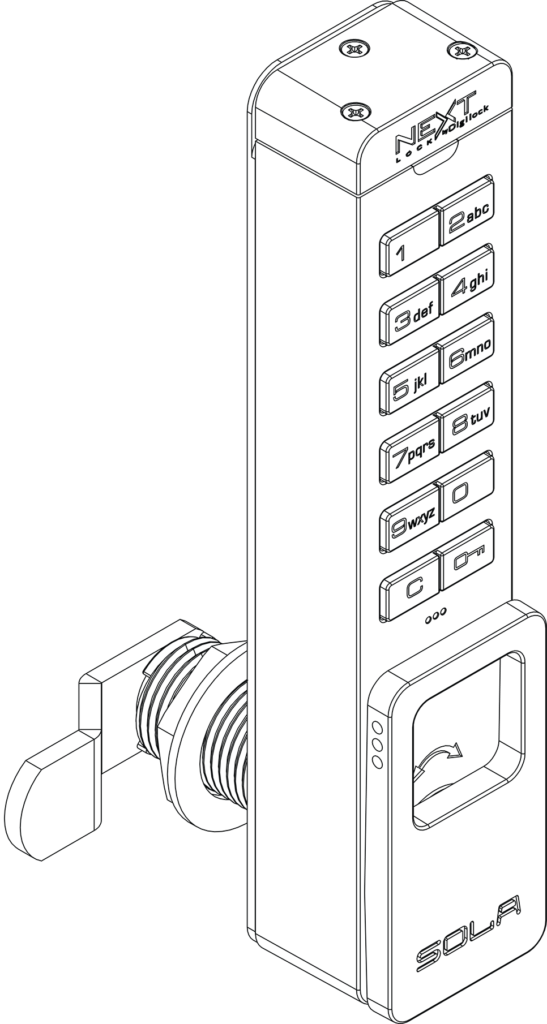
Sola 3
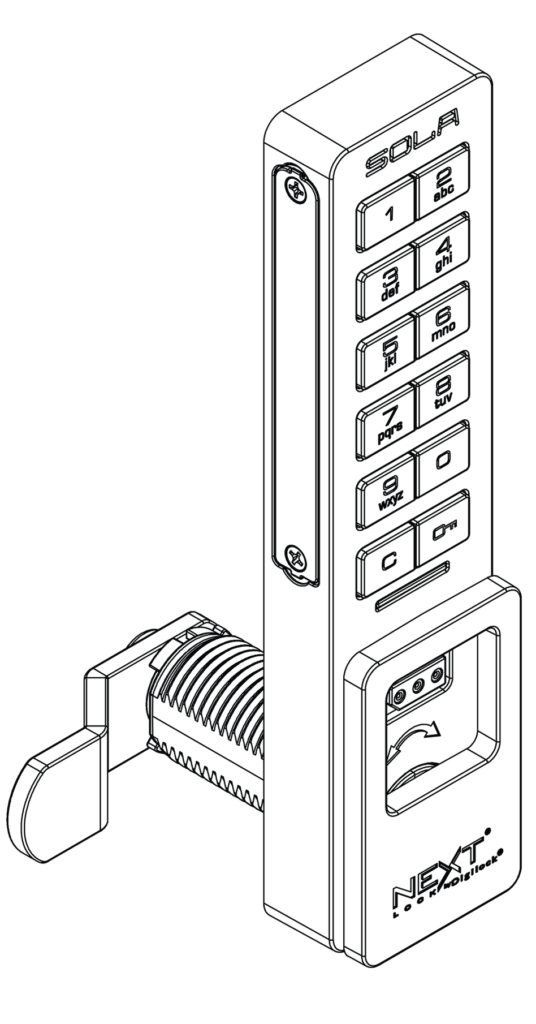
Sola Keypad Key Managed Getting Started
Locks are shipped with factory default settings (only operates by pressing
). Each lock must be set up to operate with a Programming Key and Manager Keys.
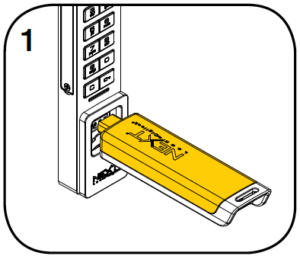
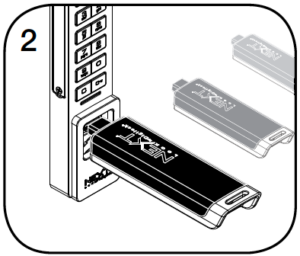
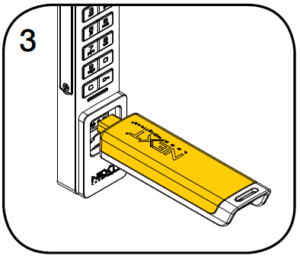
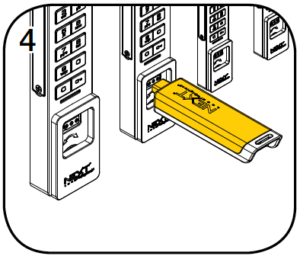
The Programming Key can quickly program multiple locks to operate with the same Manager Keys.
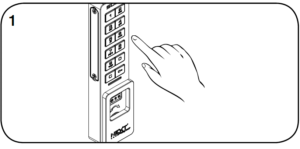
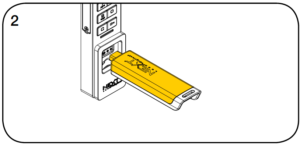
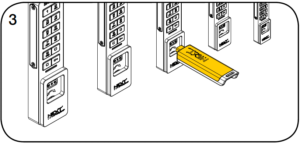
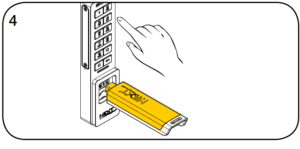
- Go to the lock already programmed to operate with the Manager Keys.
Press.
The LED will flash. - While the LED is flashing, insert the Programming Key.
A two-tone beep will be heard and the LED will turn off. - At each lock to be programmed, insert the Programming Key.
A two-tone beep will be heard and the LED will flash once to indicate successful registration. - To end Express Registration mode:*
Go to any programmed lock.
Pressthen insert the Programming Key.
Manager Keys can be programmed to the locks at any time.
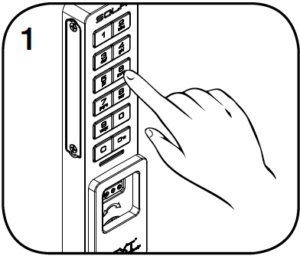
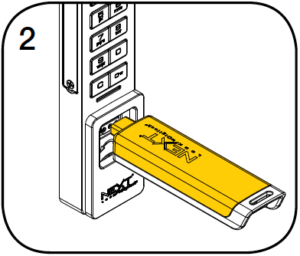
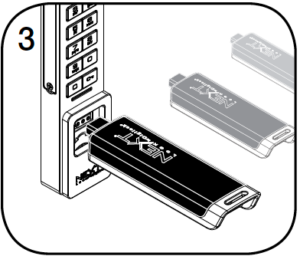
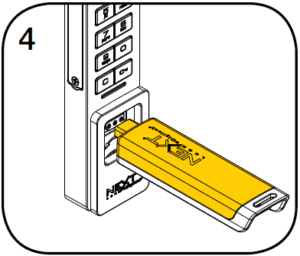
- Go to a lock requiring additional Manager Keys.
Press.
The LED will flash. - While the LED is flashing, insert the Programming Key.
A two-tone beep will be heard. - While the LED is flashing, insert each additional Manager Key one at a time.
A two-tone beep will be heard for each Manager Key programmed. - Insert the Programming Key.
A two-tone beep will be heard and the LED will turn off.
Repeat above steps for each lock or follow instructions to Express Register Manager Keys to quickly program multiple locks to operate with the same Manager Keys.
The locks must be reprogrammed to prevent the lost/stolen keys from operating a lock.
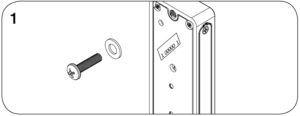
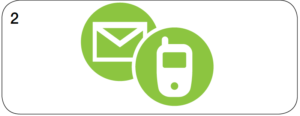
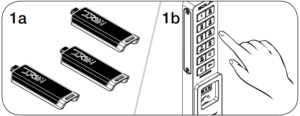
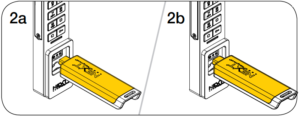
- To replace the Manager Keys:
Collect all remaining and replacement Manager Keys.
Go to any lock operated by the lost/stolen Manager Keys.
Press. The LED will flash.
- While the LED is flashing, insert the Programming Key.
A two-tone beep will be heard.
Insert the Programming Key again.
Three sets of two-tone beeps will be heard and the LED will turn off.
All previously programmed Manager Keys will be erased.
Follow instructions to Add Manager Keys to program the remaining and replacement Manager Keys to the locks.
Each lock can be set for either shared or assigned use functionality. Press = to check functionality. If in shared use, LED is red. If in assigned use, LED is green.
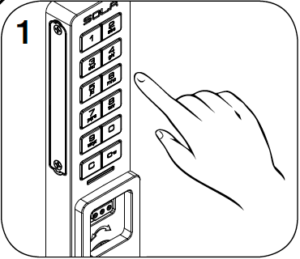
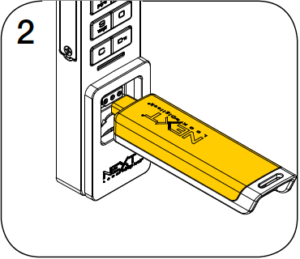
- To set for assigned use:
Press.
The red LED will flash. - While the LED is flashing, insert the Programming Key.
A two-tone beep will be heard and the green LED will flash once.
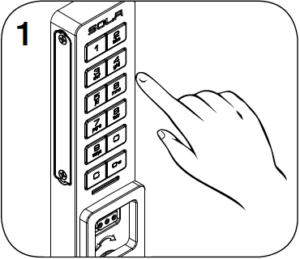
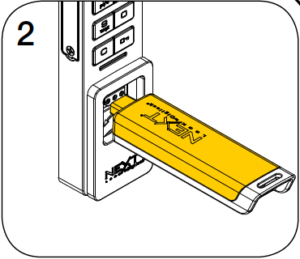
- To set for shared use:
Press.
The green LED will flash. - While the LED is flashing, insert the Programming Key.
A two-tone beep will be heard and the red LED will flash once.
Make sure that the lock is set for assigned use functionality (a green LED will flash when is pressed). Once a user credential is assigned, the previously assigned user credential will no longer operate the lock.
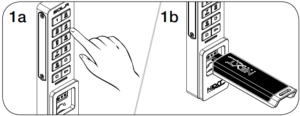
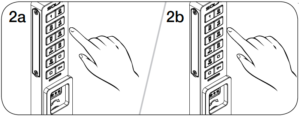
- Assign a User Code:
Default user code:
Pressthen insert a valid Manager Key. The LED will turn on.
- Press
[any 4-digit code]
. A two-tone beep will be heard.
Press[the same 4-digit code]
.
Two sets of two-tone beeps will be heard and the LED will turn off.
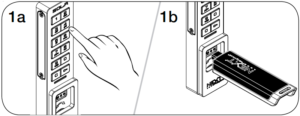
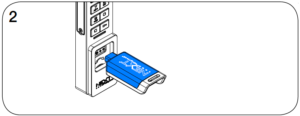
- Assign a User Key:
Pressthen insert a valid Manager Key.
The LED will turn on. - While the LED is on, insert a User Key.
A two-tone beep will be heard and the LED will turn off.
When in shared use functionality, each lock can be programmed to auto unlock after a set number of hours. The default setting is OFF (does not auto unlock).
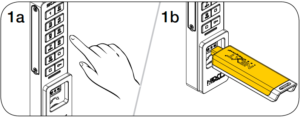
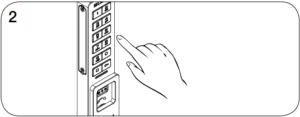
- To turn on Auto Unlock:
Press.
The LED will flash.
Insert the Programming Key.
A two-tone beep will be heard and the LED will turn on. - While the LED is on, enter the number of hours from
–
then press
.
Two sets of two-tone beeps will be heard and the LED will turn off.
For example: Pressto set the lock to auto unlock after 8 hours.
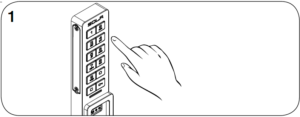
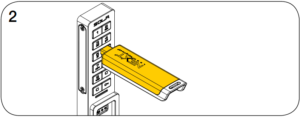
- To turn off Auto Unlock:
Press.
The LED will flash. - While the LED is flashing, insert the Programming Key.
A two-tone beep will be heard and the LED will turn off.
In shared use functionality, the user enters a self-selected 4-digit User Code or inserts any User Key to lock and the same User Code or User Key to unlock. Once unlocked, the lock is available for a different user.
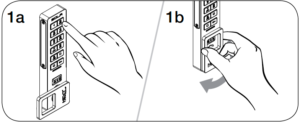
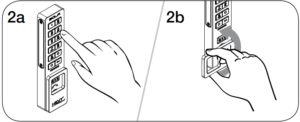
- Operate with a User Code
To lock: Close the door.
Press[any 4-digit code]
then turn the handle to the locked position.
- To unlock: Press
[the same 4-digit code]
then turn the handle to the unlocked position.
Open the door.*
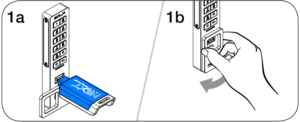
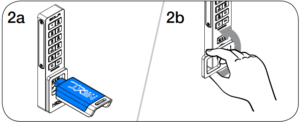
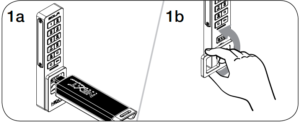
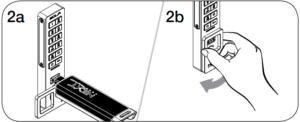
* After 3 consecutive incorrect User Code entries, the keypad will be disabled for 1 minute (Sleep Mode).
** If a valid Manager Key is used to relock, the previous user credential will continue to operate the lock.
In assigned use functionality, users operate the lock with their assigned user credential (either a User Code or a User Key). To reassign a lock to a different user, follow instructions to Assign the User Credential.
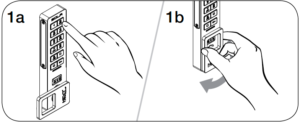
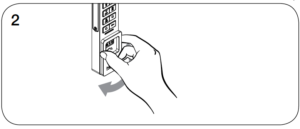
- Operate with the User Code
To unlock: Press[assigned 4-digit code]
then turn the handle to the unlocked position.
Open the door.*† - To relock: Close the door then turn the handle to the locked position.
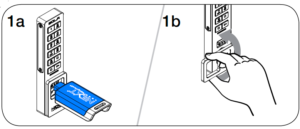
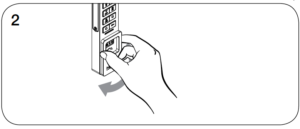

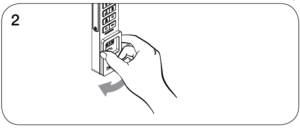
*After 3 consecutive incorrect User Code entries, the keypad will be disabled for 1 minute (Sleep Mode).
†The lock will remain in the locked position if the handle is not turned within approximately 6 seconds.
It is not necessary to uninstall the lock from the door. In case of battery failure, operate with a valid Manager Key.
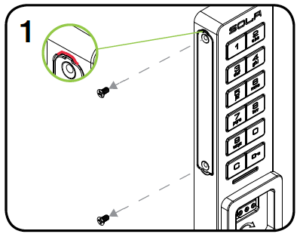
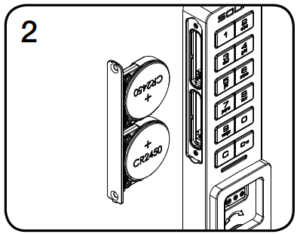
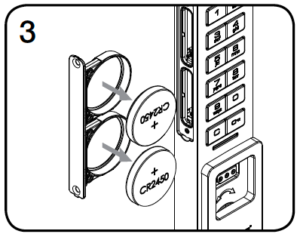
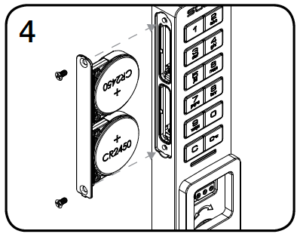
Sola Keypad Key Managed FAQ
When product ships from our warehouse, it is in factory default mode. This means it is has not been assigned a Programming or Manager Key.
Keypad Locks will operate by pressing then
.
RFID Locks will operate by pressing .
Another indicator that a keypad lock is in factory default mode is if you can lock the lock with a 4-digit user code, and unlock with a different 4-digit user code.
When locks operate at the factory setting, they are not secure. Follow the Initial Setup instructions located in the product guide.
Locks with a red LED light have temporary usage functionality. This means when unlocked, the lock will accept any 4-digit user code.
Locks with a green LED light have permanent usage functionality. This means a 4-digit user code needs to be assigned to the lock. Only the assigned code will operate the lock.
Keypad: Press (your code)
.
RFID: Press then swipe your RFID credential.
Cam Keypad: Press (your code)
, then turn the knob or lever.
Cam RFID: Press then swipe your RFID credential, then turn the knob or lever.
The Yellow Key is the Programming key. It’s main function is to assign Manager Keys and enable product features. When introduced to a lock in factory default mode, the Programming key will become registered to the lock, allowing the lock to function as ordered.
Follow the Setup instructions of your product guide to program your Programming Key.
You must initialize the Programming Key to the locking system. Otherwise, the lock(s) will emit a single beep and LED flash when inserted into the key slot and the bolt will not move.
One Programming Key is allowed per locking system.
The Programming Key can also provide lock access. Refer to the Product Guide for instructions on how to use the programming key for lock access.
The Black Key is your Manager Key. This key provides override access, external power, and used to register user codes and ADA user keys.
You must program the Black Manager Keys to the locking system. Otherwise, the lock(s) will emit a single beep and LED flash when inserted into the key slot and the bolt will not move.
Each lock will program up to (25) Black Manager Keys.
The Yellow Programming Key is required to register Manager Key(s) to the locks. Refer to the Product Guide for instructions.
The Blue Key is the ADA User Key. This is an alternative user credential and keeps the locking system ADA compliant.
If your locks are Permanent usage functionality, you must program the Blue ADA User Keys to the locking system. Otherwise, the lock(s) will emit a single beep and LED flash when inserted into the key slot and the bolt will not move.
Americans with Disabilities Act
In the United States, ADA Regulations require a minimum of 5% of all lock openings to be ADA compliant. Nextlock Products offer many locks that are ADA compliant, meeting U.S. Federal ADA Standards for Accessible Design. To meet compliance guidelines, ADA lockers must utilize ADA compliant locks that do not require tight grasping, pinching or twisting of the wrist, or more than 5 lbs. of force to operate.
When the incorrect user code or RFID credential is used three consecutive times, the lock goes into sleep mode for 60 seconds. The lock will go into sleep mode for each subsequent failed attempt.
After you have followed the initial setup on one lock and tested the lock to ensure successful programming of all keys necessary, you will then follow the Express Registration instructions for all remaining locks.
Express Registration is only to quickly program Manager keys, additional lock features and user credentials must be added to each lock individually.
Many NextLock products offer dual functionality, and can be changed in the field. Please follow the section to Set Lock Functionality.
If purchased with a dead latch, please contact support so that our representatives can further assist you.
Contact support to purchase a new Programming Key.
You will need to provide Digilock with the sales order number or serial number located on the lock(s). Please confirm with Digilock the color of your current Programming key, as well as the brand of locks you will be programming if you do not have the sales order number or serial number.
Yes, you can purchase a Replacement Programming key.
Please contact support to purchase a replacement Programming key.
You must press then
first, and then insert the Programming Key.
If you still receive a single beep and flash, Please contact support for further troubleshooting assistance.
This is an indicator the incorrect user code or RFID credential was used. You can use a registered Manager Key to operate the lock.
The Manager Key is not programmed to the locking system. Please follow the Add Additional Manager Keys section of your product guide.
If the lock does not open with your Manager Key, please contact support for further troubleshooting assistance.
The batteries need to be changed in the lock(s). The Programming and Manager Keys are designed with a built in power jumper to power jump the locks when the battery power is too low.
The Programming and Manager keys are designed with a built in power jumper. You will use either key in the standard way to power jump and unlock the locker.
Immediately change the batteries with high alkaline, copper top batteries.
The lock is binding, which means that either door alignment or items in the locker are preventing the lock from operating
Press on the door while operating the lock with a Programming or Manager key.
If the lock does not open , please contact support for further troubleshooting assistance.
The batteries are low.
Use your Programming or Manager Key to power jump the lock.
Moisten a cotton swab with rubbing alcohol to clean the contact in the key slot.
Please contact support if the problem persists.
Yes, you can take locks from one location and move them to another location.
If locks are programmed to the same keys, there will no interruption in programming.
If locks need to be programmed to a different Programming Key, please contact support for further assistance.
Digilock offers an upgrade program to existing customers that want to upgrade their locking system.
Please contact support for program details.
Our RFID locks work with RFID credentials that operate on 13.56 MHz frequency on both iClass and Mifare standards.
- iClass is built on the ISO 15693 standard
- Mifare is built on the ISO 14443 standard
The easiest way to ensure the RFID credential is compatible with our RFID lock product is to mail an RFID credential so that we can test the card.
If we find that the RFID credential is not compatible, there are RFID stickers that will adhere to existing RFID cards, badges, fobs, etc.
Sola RFID
Sola 3
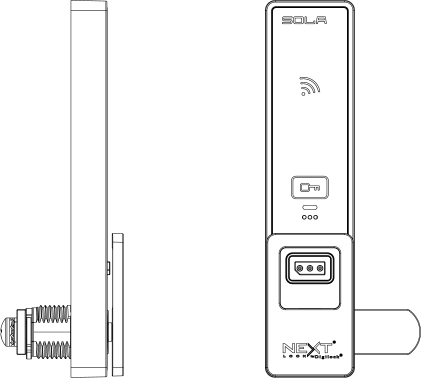
Sola RFID Getting Started
Locks are shipped with factory default settings (only operates by pressing ). Each lock must be set up to operate with a Programming Key and Manager Keys.
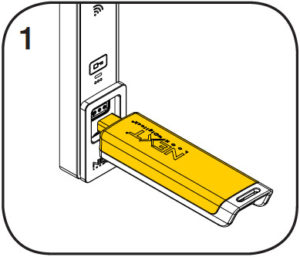
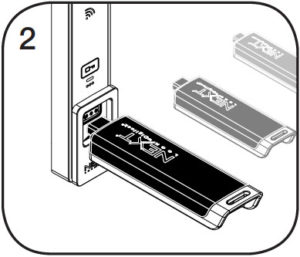
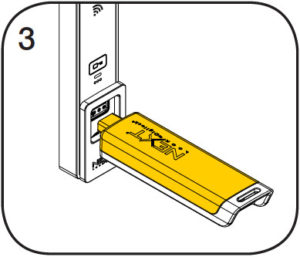
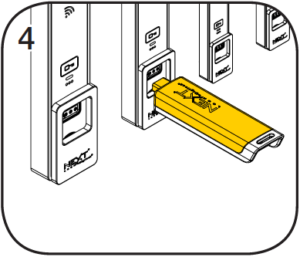
The Programming Key can quickly program multiple locks to operate with the same Manager Keys.
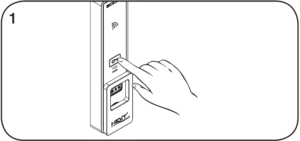
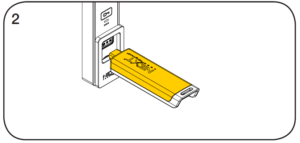
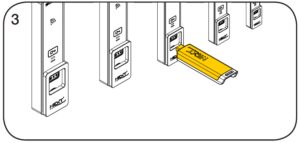
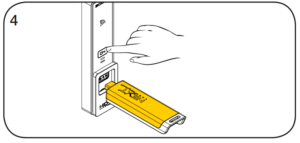
- Go to the lock already programmed to operate with the Manager Keys.
Touch and holdfor 10 seconds (a two-tone beep will be heard after 5 seconds followed by 2 sets of two-tone beeps after 10 seconds) then release.
The LED will flash. - While the LED is flashing, insert the Programming Key.
A two-tone beep will be heard and the LED will turn off. - At each lock to be programmed, insert the Programming Key.
A two-tone beep will be heard and the LED will flash once to indicate successful registration. - To end Express Registration mode:* Go to any programmed lock.
Pressthen insert the Programming Key.
*The Programming Key will continue to function in Express Registration mode until it is used to operate a lock.
Manager Key(s) can be registered to a lock after Initial Setup has been completed.
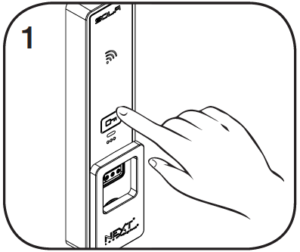
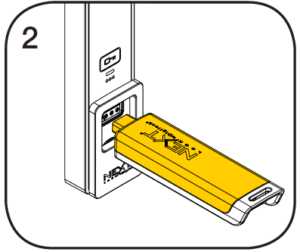
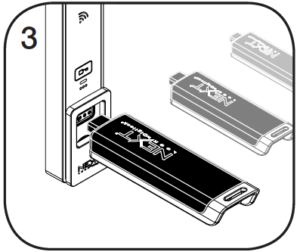
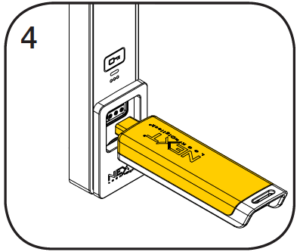
- Go to a lock requiring additional Manager Keys.
Touch and holdfor 5 seconds (a two-tone beep will be heard after 5 seconds) then release.
The LED will flash. - While the LED is flashing, insert the Programming Key.
A two-tone beep will be heard. - While the LED is flashing, insert each additional Manager Key one at a time.
A two-tone beep will be heard for each Manager Key programmed. - Insert the Programming Key.
A two-tone beep will be heard and the LED will turn off.
Repeat above steps for each lock or follow instructions to Express Register Manager Keys to quickly program multiple locks to operate with the same Manager Keys.
The locks must be reprogrammed to prevent the lost/stolen keys from operating a lock.
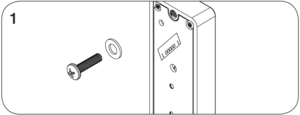

- Contact Support to purchase a replacement Programming Key.
- To replace the Programming Key: Note the order or serial number (found on the lock’s rear).
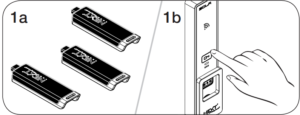
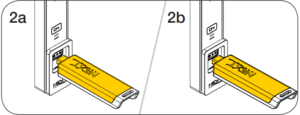
- To replace the Manager Keys:
Collect all remaining and replacement Manager Keys.
Go to any lock operated by the lost/stolen Manager Keys.
Touch and holdfor 5 seconds (a two-tone beep will be heard after 5 seconds) then release.
The LED will flash. - While the LED is flashing, insert the Programming Key.
A two-tone beep will be heard.
Insert the Programming Key again.
Three sets of two-tone beeps will be heard and the LED will turn off. All previously programmed Manager Keys will be erased.
Follow instructions to Add Manager Keys to program the remaining and replacement Manager Keys to the locks.
Once a user credential is assigned, the previously assigned user credential will no longer operate the lock.
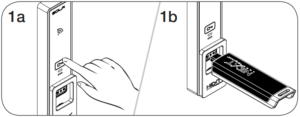
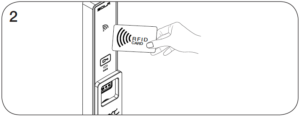
- Assign a User RFID Credential:
Touch and holdfor 5 seconds (a two-tone beep will be heard after 5 seconds) then release.
The LED will flash and the RFID reader will turn on.
Insert a valid Manager Key.
A two-tone beep will be heard. - Present the RFID credential to the RFID reader.
Two sets of two-tone beeps will be heard and the LED and RFID reader will turn off.
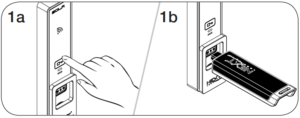
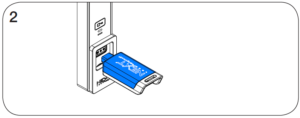
- Assign a User Key:
Touch and holdfor 5 seconds (a two-tone beep will be heard after 5 seconds) then release.
The LED will flash and the RFID reader will turn on.
Insert a valid Manager Key.
A two-tone beep will be heard. - While the LED is on, insert a User Key.
A two-tone beep will be heard and the LED will turn off.
In assigned use functionality, users operate the lock with their assigned user credential (either an RFID Credential or a User Key). To reassign a lock to a different user, follow instructions to Assign the User Credential.
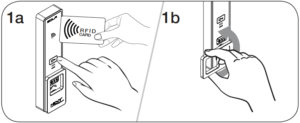
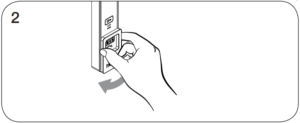
- Operate with the RFID credential
To unlock: Touchthen present the assigned RFID credential then turn
the handle to the unlocked position.
Open the door.* - To relock: Close the door then turn the handle to the locked position.
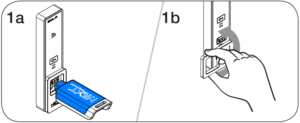
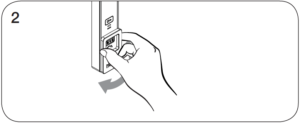
- Operate with the User Key
To unlock: Insert the assigned User Key then turn
the handle to the unlocked position.
Open the door.* - To relock: Close the door then turn the handle to the locked position.
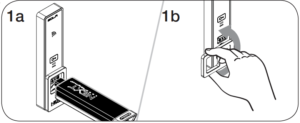
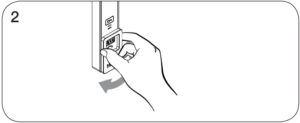
- Operate with a Manager Key
To unlock: Insert a valid Manager Key then turn the handle to the unlocked position.
Open the door.* - To relock: Close the door then turn the handle to the locked position.
*The lock will remain in the locked position if the handle is not turned within approximately 6 seconds.
In shared use functionality, the user presents an RFID credential or inserts any User Key to lock and the same User RFID Credential or User Key to unlock. Once unlocked, the locker is available for a different user.
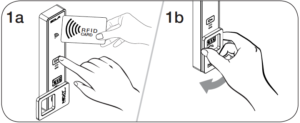
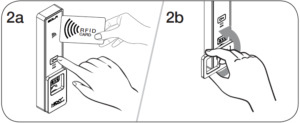
- Operate with a User RFID Credential
To lock: Close the door. Touchthen present an RFID credential, then turn the handle to the locked position.
- To unlock: Touch icon then present the same RFID credential, then turn the handle to the unlocked position. Open the door.
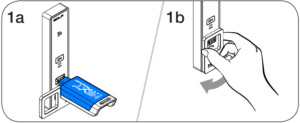
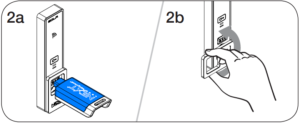
- Operate with the User Key
To lock: Close the door. Insert any User Key then turn the handle to the locked position. - To unlock: Insert the same User Key then turn the handle to the unlocked position. Open the door.
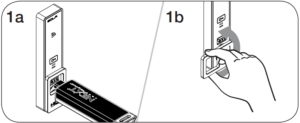
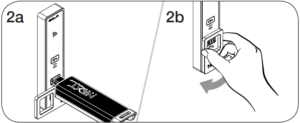
- Operate with a Manager Key
To unlock: Insert a valid Manager Key then turn the handle to the unlocked position.
Open the door.* - To relock: Close the door. Insert a valid Manager Key then turn the handle to the locked position.*
* If a valid Manager Key is used to relock, the previous user credential will continue to operate the lock.
Sola RFID Support
After locking or unlocking, the lock emits two sets of three beeps indicating that the batteries are low. Replace the batteries.
The lock does not recognize the RFID Credential or User Key. For immediate access, operate with a valid Manager Key.
The lock does not recognize the Manager Key. Follow instructions to Add Manager Keys to program the Manager Key to the lock. For immediate access, operate with another valid Manager Key.
The lock does not recognize the Programming Key. If the Programming Key has been replaced, operate with the Replacement Programming Key. Contact support for additional assistance.
The batteries may need to be replaced. For immediate access, operate with a valid Manager Key.
It is not necessary to uninstall the lock from the door. In case of battery failure, operate with a valid Manager Key.
CAUTION: Risk of explosion or leakage if battery is replaced by an incorrect type, mixed with a different battery type, or inserted backwards. Replace all batteries of a set at the same time. Be sure to insert batteries with correct polarities. Remove exhausted batteries from product promptly and dispose of used batteries according to the battery manufacturer’s instructions.
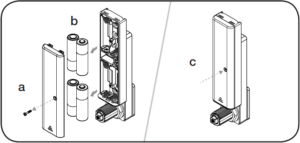
a. Remove the screw and the battery cover.
b. Replace the four premium AA batteries.
c. Replace battery cover and screw.
Sola RFID FAQ
When product ships from our warehouse, it is in factory default mode. This means it is has not been assigned a Programming or Manager Key.
Keypad Locks will operate by pressing then
.
RFID Locks will operate by pressing .
Another indicator that a keypad lock is in factory default mode is if you can lock the lock with a 4-digit user code, and unlock with a different 4-digit user code.
When locks operate at the factory setting, they are not secure. Follow the Initial Setup instructions located in the product guide.
Locks with a red LED light have temporary usage functionality. This means when unlocked, the lock will accept any RFID Credential.
Locks with a green LED light have permanent usage functionality. This means an RFID credential needs to be assigned to the lock. Only the assigned credential will operate the lock.
Keypad: Press (your code)
.
RFID: Press then swipe your RFID credential.
Cam Keypad: Press (your code)
, then turn the knob or lever.
Cam RFID: Press then swipe your RFID credential, then turn the knob or lever.
The Yellow Key is the Programming key. It’s main function is to assign Manager Keys and enable product features. When introduced to a lock in factory default mode, the Programming key will become registered to the lock, allowing the lock to function as ordered.
Follow the Setup instructions of your product guide to program your Programming Key.
You must initialize the Programming Key to the locking system. Otherwise, the lock(s) will emit a single beep and LED flash when inserted into the key slot and the bolt will not move.
One Programming Key is allowed per locking system.
The Programming Key can also provide lock access. Refer to the Product Guide for instructions on how to use the programming key for lock access.
The Black Key is your Manager Key. This key provides override access, external power, and used to register user codes and ADA user keys.
You must program the Black Manager Keys to the locking system. Otherwise, the lock(s) will emit a single beep and LED flash when inserted into the key slot and the bolt will not move.
Each lock will program up to (25) Black Manager Keys.
The Yellow Programming Key is required to register Manager Key(s) to the locks. Refer to the Product Guide for instructions.
The Blue Key is the ADA User Key. This is an alternative user credential and keeps the locking system ADA compliant.
If your locks are Permanent usage functionality, you must program the Blue ADA User Keys to the locking system. Otherwise, the lock(s) will emit a single beep and LED flash when inserted into the key slot and the bolt will not move.
Americans with Disabilities Act
In the United States, ADA Regulations require a minimum of 5% of all lock openings to be ADA compliant. Nextlock Products offer many locks that are ADA compliant, meeting U.S. Federal ADA Standards for Accessible Design. To meet compliance guidelines, ADA lockers must utilize ADA compliant locks that do not require tight grasping, pinching or twisting of the wrist, or more than 5 lbs. of force to operate.
After you have followed the initial setup on one lock and tested the lock to ensure successful programming of all keys necessary, you will then follow the Express Registration instructions for all remaining locks.
Express Registration is only to quickly program Manager keys, additional lock features and user credentials must be added to each lock individually.
Many NextLock products offer dual functionality, and can be changed in the field with the use of a Reset/Functionality Key. Please contact Digilock support so that our representatives can further assist you.
If purchased with a dead latch, please contact support so that our representatives can further assist you.
Contact support to purchase a new Programming Key.
You will need to provide Digilock with the sales order number or serial number located on the lock(s). Please confirm with Digilock the color of your current Programming key, as well as the brand of locks you will be programming if you do not have the sales order number or serial number.
Yes, you can purchase a Replacement Programming key.
Please contact support to purchase a replacement Programming key.
You must press the button first, and then insert the Programming Key.
If you still receive a single beep and flash, Please contact support for further troubleshooting assistance.
This is an indicator the incorrect user code or RFID credential was used. You can use a registered Manager Key to operate the lock.
The Manager Key is not programmed to the locking system. Please follow the Add Additional Manager Keys section of your product guide.
If the lock does not open with your Manager Key, please contact support for further troubleshooting assistance.
The batteries need to be changed in the lock(s). The Programming and Manager Keys are designed with a built in power jumper to power jump the locks when the battery power is too low.
The Programming and Manager keys are designed with a built in power jumper. You will use either key in the standard way to power jump and unlock the locker.
Immediately change the batteries with high alkaline, copper top batteries.
The batteries are low.
Use your Programming or Manager Key to power jump the lock.
Moisten a cotton swab with rubbing alcohol to clean the contact in the key slot.
Please contact support if the problem persists.
Yes, you can take locks from one location and move them to another location.
If locks are programmed to the same keys, there will no interruption in programming.
If locks need to be programmed to a different Programming Key, please contact support for further assistance.
Digilock offers an upgrade program to existing customers that want to upgrade their locking system.
Please contact support for program details.
Request a Quote
Ordering from DigitalLocksOnline.net (Fleetwood Student Sales, Inc) is fast and easy.