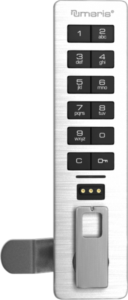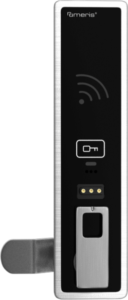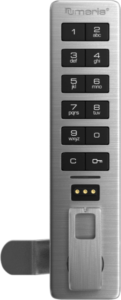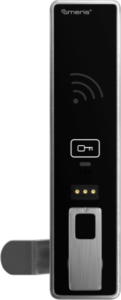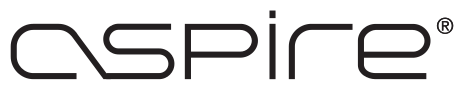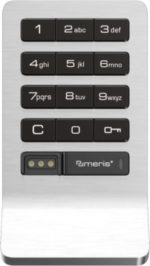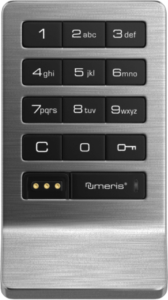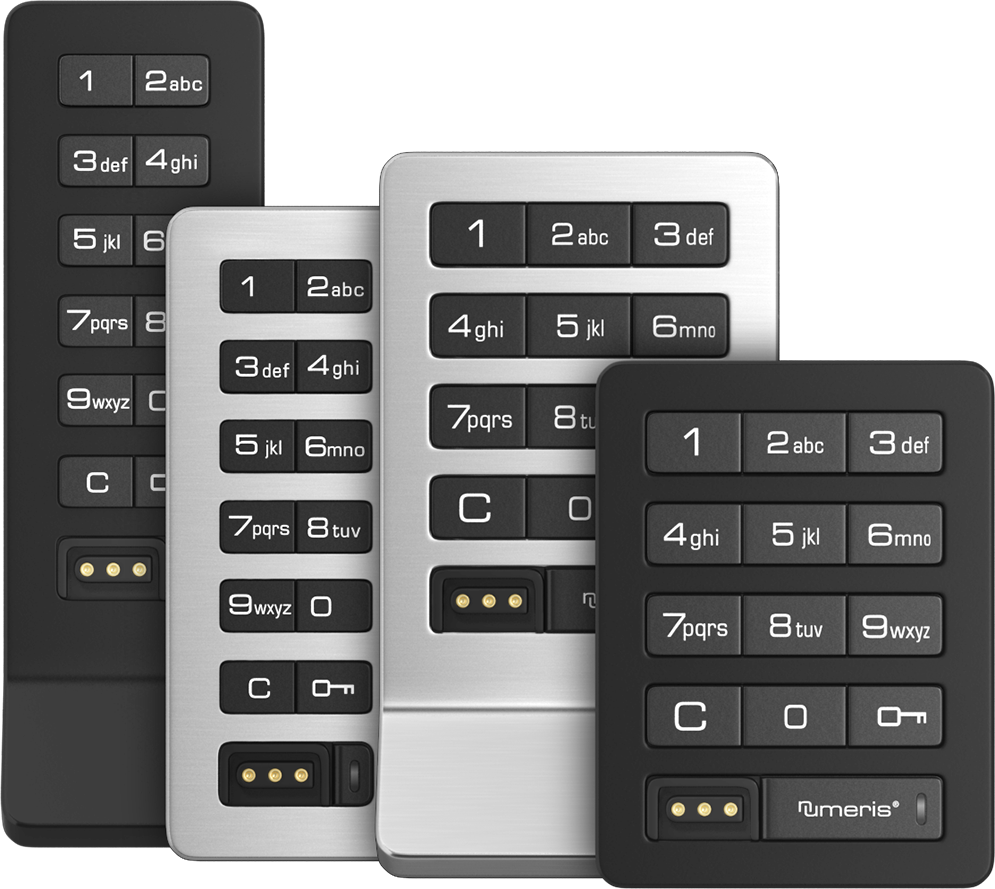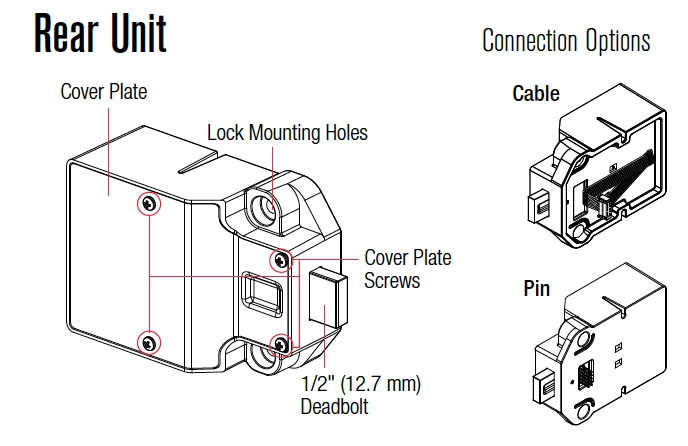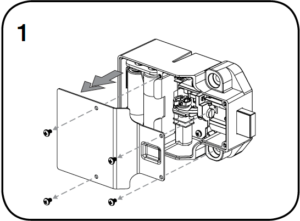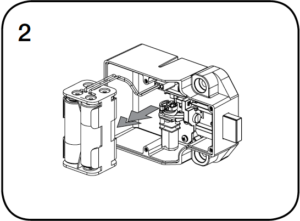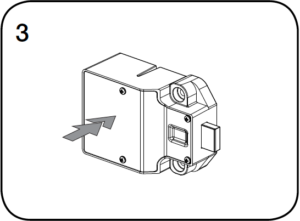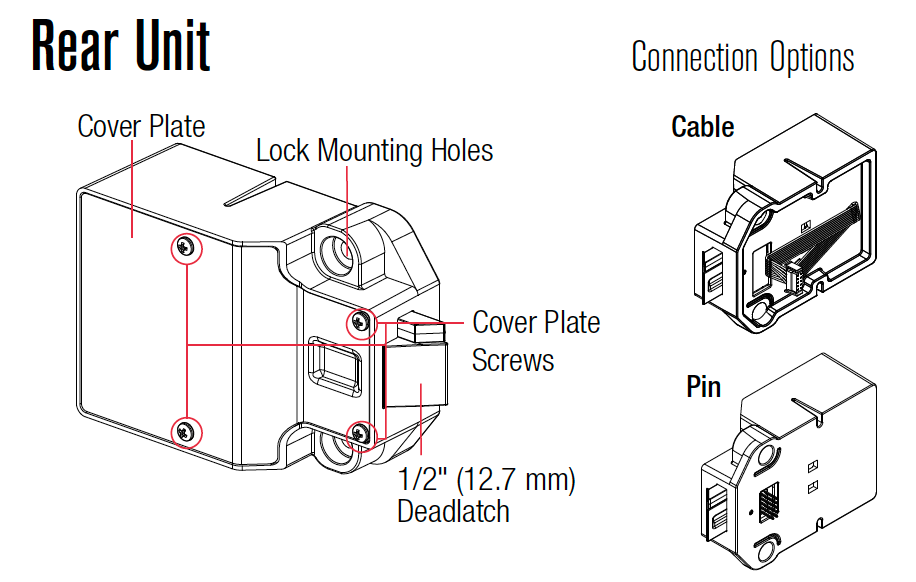Product Details
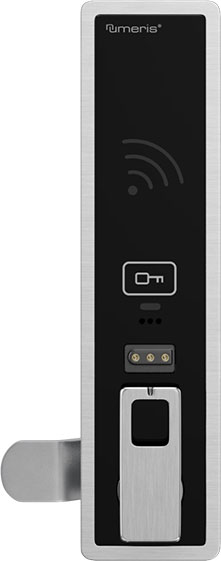
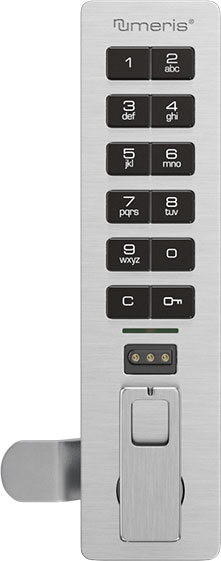
Interface
Standard Keypad : RFID
Numeris locks operate with an alphanumeric standard keypad or touch RFID interface. The interface also contains a key slot to operate locks with an ADA compliant User Key.
Power | 2 CR2450 : 4 AAA : 4 AA Batteries
Providing battery life of 128,000 cycles for Keypad & 54,000 cycles for RFID.
*Based on average usage.
Body Style
Finish | Brushed Nickel : Black
Standard finishes of brushed nickel and black. Custom finishes are available upon request.
Body | Vertical : Horizontal
Available in vertical and horizontal body styles with standard handle.



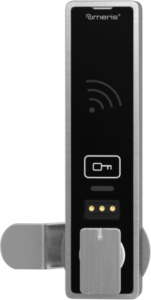
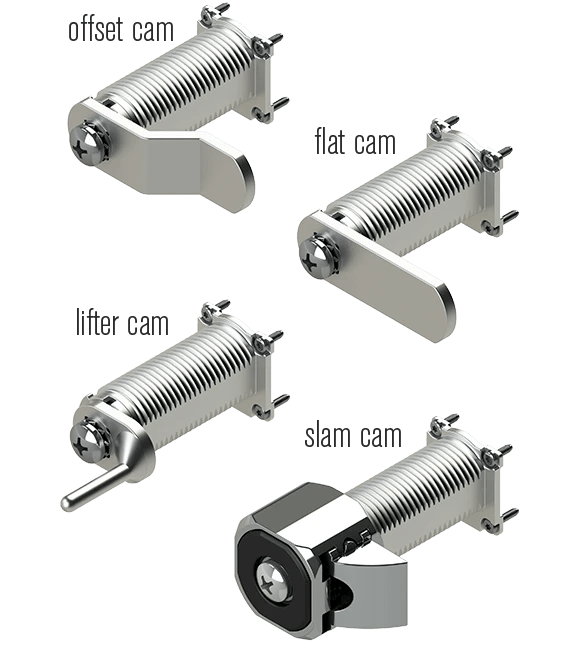
Locking Options
Manual Locking
Standard flat, offset, and lifter cam for installation on cabinet doors, drawers, lockers, enclosures, personal storage & more.
Auto Relocking
Auto relocking spring latch for assigned use applications.
Custom Plug
Retrofit
Using custom plugs and existing locking mechanism, Versa can easily retrofit onto furniture, cabinets, lockers, and more.
3 Step Mounting
Remove core from existing mechanical lock, place manufacturers’ specific plug inside of lock cylinder, and secure Versa with two mounting screws.









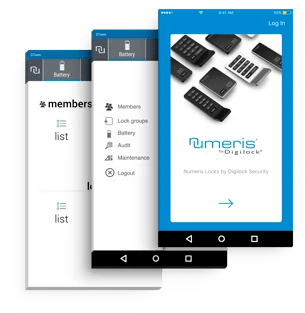
App Management
Aspire locks have an option to program and manage the locks through a mobile device. The mobile app allows simplified programming, management, and audit trail.
Key Management
Patented electronic keys offer external power, audit, and override capabilities for a credible management system that significantly enhances productivity and reduces cost.

Versa Mini Support
Versa Keypad
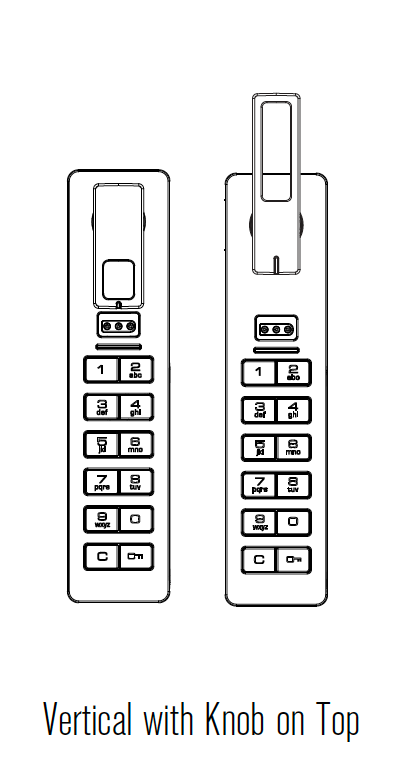
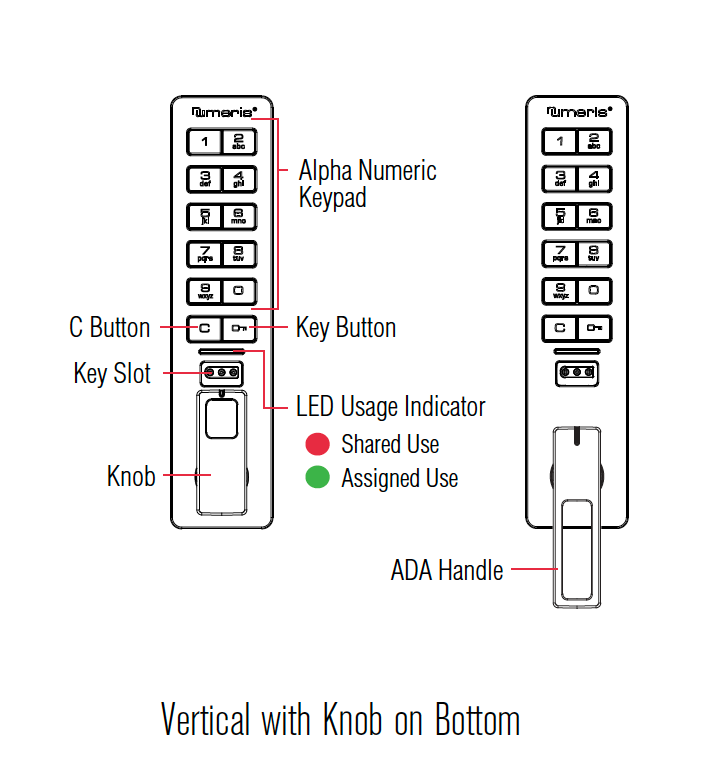
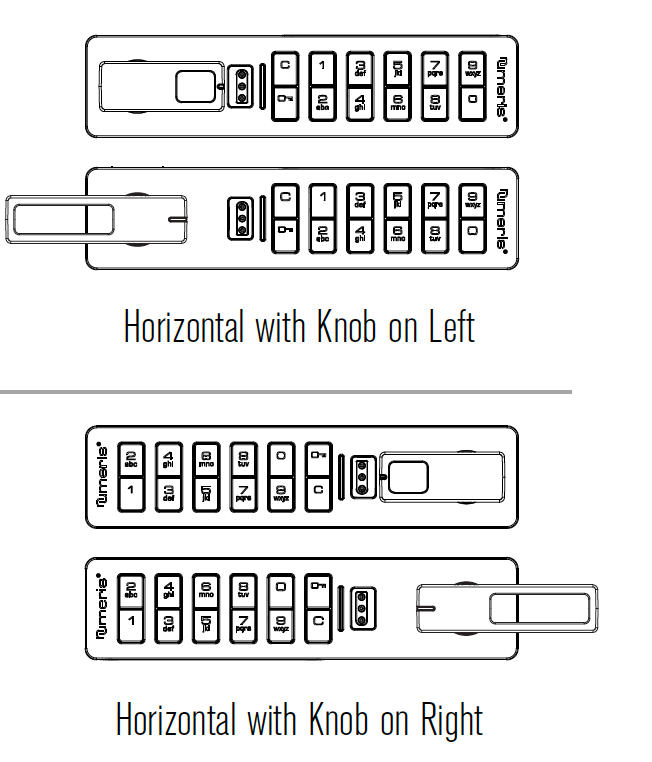
Versa Keypad FAQ
When product ships from our warehouse, it is in factory default mode. This means it has not been assigned a Programming or Manager Key.
Keypad Locks will operate by pressing then
.
RFID Locks will operate by pressing .
Another indicator that a keypad lock is in factory default mode is if you can lock the lock with a 4-7 digit user code, and unlock with a different 4-7 digit user code.
When locks operate at the factory setting, they are not secure. Follow the Initial Setup instructions located in the product guide.
Keypad: Press (your code)
.
RFID: Press then present your RFID credential.
Cam Keypad: Press (your code)
, then turn the knob or lever.
Cam RFID: Press then present your RFID credential, then turn the knob or lever.
The Yellow Key is the Programming key. Its main function is to Initialize the lock system, assign Manager Keys, and enable product features. When introduced to a lock in factory default mode, the Programming key will become registered to the lock, allowing the lock to function as ordered
Follow the Initial Setup instructions of your product guide to program your Programming Key.
Programming Key must first be initialized to the lock system otherwise, the lock(s) will remain in factory default and will not respond to Programming or Manager Key(s).
One Programming Key is allowed per locking system.
The Programming Key can also provide lock access. Refer to the Product Guide for instructions on how to use the programming key for lock access.
The Black Key is your Manager Key. This key provides override access, external power, and used to register user codes and ADA user keys.
You must program the Black Manager Keys to the locking system. Otherwise, the lock(s) will emit a single beep and LED flash when inserted into the key slot and the bolt will not move.
Each lock will program up to (6) Black Manager Keys.
The Yellow Programming Key is required to register Manager Key(s) to the locks. Refer to the Product Guide for instructions.
The User credential is your Code, RFID Card or Blue ADA User Key. The Blue ADA User Key is an optional user credential and keeps the locking system ADA compliant.
If your locks are Assigned use functionality, you must program the Blue ADA User Keys to the locking system. Otherwise, the lock(s) will emit a single beep and LED flash when inserted into the key slot and the bolt will not move.
Americans with Disabilities Act
In the United States, ADA Regulations require a minimum of 5% of all lock openings to be ADA compliant.
Numeris Products offer many locks that are ADA compliant, meeting U.S. Federal ADA Standards for Accessible Design. To meet compliance guidelines, ADA lockers must utilize ADA compliant locks that do not require tight grasping, pinching or twisting of the wrist, or more than 5 lbs. of force to operate.
When the incorrect user code is used three consecutive times, the lock goes into sleep mode for 60 seconds. The lock will go into sleep mode for each subsequent failed attempt. A valid Manager Key may be used to unlock while the lock is in sleep mode
After you have followed the initial setup on one lock and tested the lock to ensure successful programming of all keys necessary, you will then follow the Express Registration instructions for all remaining locks.
In shared use and single user assigned mode, Express Registration is only to quickly program Manger keys, additional lock features and user credentials must be added to each lock individually.
In multiple user assigned mode, Express Registration can quickly program the Manager Keys and the assigned user credentials, additional lock features must be added to each lock individually
Locks with a red LED light have shared usage functionality.
This means when unlocked, the lock will accept any 4-7 digit user code.
Locks with a green LED light have assigned usage functionality. This means a 4-7 digit user code needs to be assigned to the lock. Only the assigned code will operate the lock.
In Single User mode, only 1 user credential can be assigned to the lock.
In Multiple User mode, up to 20 user credentials can be assigned to the lock.
Numeris products offer dual functionality and can be changed in the field. Please follow the section to Set Lock Functionality.
If purchased with a dead latch, please contact Digilockonline Support so that our representatives can further assist you.
Contact Support to purchase a new Programming Key
You will need to provide Digilockonline with the sales order number or serial number located on the lock(s). Please confirm with Digilockonline the color of your current Programming key, as well as the brand of locks you will be programming if you do not have the sales order number or serial number.
Yes, you can purchase a Replacement Programming key.
Please contact Support to purchase a replacement Programming key
For keypad products, you must press then
first, and then insert the Programming Key.
For RFID products, you must press
first, and then insert the Programming Key.
If you still receive a single beep and flash, Please contact Support for further troubleshooting assistance.
The Manager Key is not programmed to the locking system. Please follow the Add Additional Manager Keys section of your product guide.
If the lock does not open with your Manager Key, please contact Support for further troubleshooting assistance.
The Programming and Manager keys are designed with a built in batteries. Use either the Yellow Programming or Black Manager Key to power jump and unlock the locker.
Immediately change the batteries with high alkaline, copper top batteries.
Moisten a cotton swab with rubbing alcohol to clean the contact in the key slot
Please contact Support if the problem persists
Yes, you can take locks from one location and move them to another location.
If locks are programmed to the same keys, there will no interruption in programming.
If locks need to be programmed to a different Programming Key, please contact Support for further assistance.
Digilockonline offers an upgrade program to existing customers that want to upgrade their locking system.
Please contact Support for program details.
Versa Keypad Getting Started
Locks are shipped with factory default settings (only operates by pressing ). Each lock must be set up to operate with a Programming Key and Manager Keys.
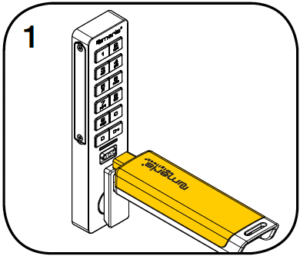
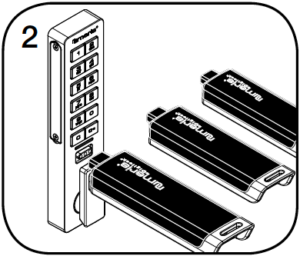
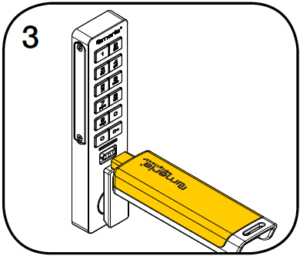
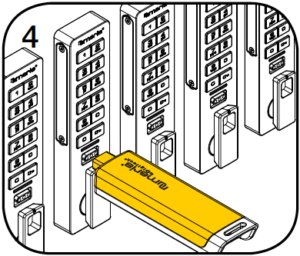
The Programming Key can quickly program multiple locks to operate with the same Manager Keys.
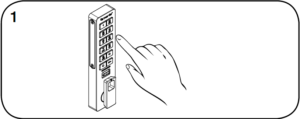

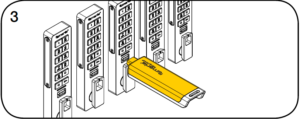
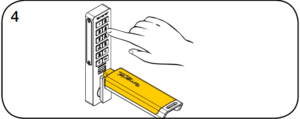
- Go to a lock already programmed to operate with the Manager Keys. Press
. The LED will flash.
- While the LED is flashing, insert the Programming Key.
A two-tone beep will be heard and the LED will turn off. - Insert the Programming Key to program each lock to operate with the same Manager Keys.
Two sets of two-tone beeps will be heard and the LED will flash twice to indicate successful programming. - End Express Registration mode.*
Go to any programmed lock.
Pressthen insert the Programming Key.
*The Programming Key will continue to function in Express Registration mode until it is used to operate a lock.
Manager Keys can be programmed to the locks at any time.
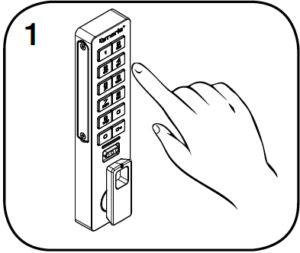

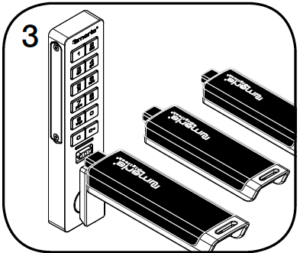
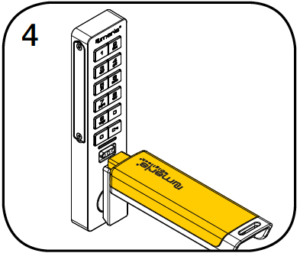
- Go to a lock requiring additional Manager Keys.
Press.
The LED will flash. - While the LED is flashing, insert the Programming Key.
A two-tone beep will be heard. - While the LED is flashing, insert each additional Manager Key one at a time.
A beep will be heard for each Manager Key programmed. - Insert the Programming Key.
A two-tone beep will be heard and the LED will turn off.
Repeat above steps for each lock or follow instructions to Express Register Manager Keys to quickly program multiple locks to operate with the same Manager Keys.
The locks must be reprogrammed to prevent the lost/stolen keys from operating a lock.
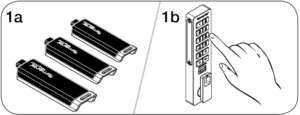

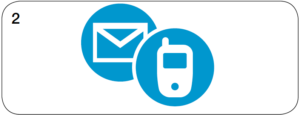
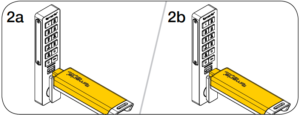
- To replace the Programming Key:
Note the order or serial number (found on the lock’s rear).- To replace the Manager Keys:
Collect all remaining and replacement Manager Keys.
Go to any lock operated by the lost/stolen Manager Keys.
Press.
The LED will flash.
- To replace the Manager Keys:
- Contact Support to purchase a replacement Programming Key.
- While the LED is flashing, insert the Programming Key.
A two-tone beep will be heard.
Insert the Programming Key again.
Three sets of two-tone beeps will be heard and the LED will turn off. All previously programmed Manager Keys will be erased.
Follow instructions to Add Manager Keys to program the remaining and replacement Manager Keys to the locks.
- While the LED is flashing, insert the Programming Key.
Each lock can be set for either shared or assigned use functionality. Press to check functionality. If in shared use, LED is red. If in assigned use, LED is green.
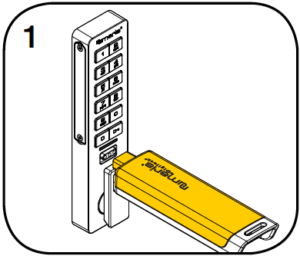
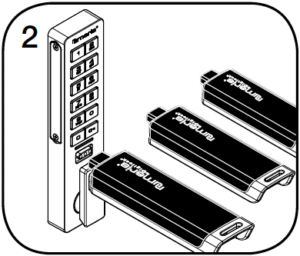
- To set for assigned use:
Press.
The red LED will turn on. - Insert the Programming Key.
A two-tone beep will be heard and the green LED will flash once.
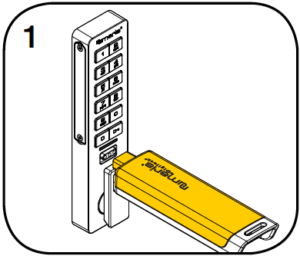
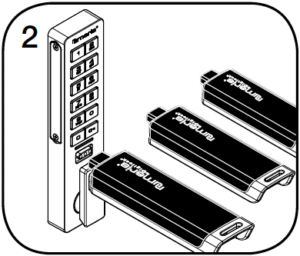
- To set for assigned use:
Press.
The green LED will turn on. - Insert the Programming Key.
A two-tone beep will be heard and the red LED will flash once.
When in shared use functionality, each lock can be programmed to auto unlock after a set number of hours. The default setting is OFF (does not auto unlock).
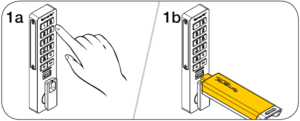
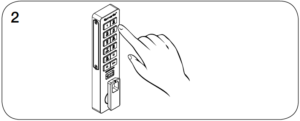
- To turn on Auto Unlock:
Press.
The LED will flash.
While the LED is flashing, insert the Programming Key.
A two-tone beep will be heard and the LED will turn on. - While the LED is on, enter the number of hours from
–
then press
.
Two sets of two-tone beeps will be heard and the LED will turn off. For example:
Pressto set the lock to auto unlock 8 hours after locking.
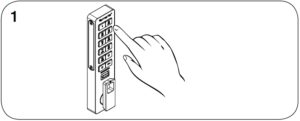
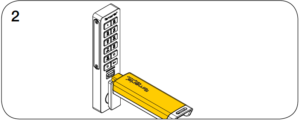
- To turn off Auto Unlock:
Press.
The LED will flash. - While the LED is flashing, insert the Programming Key.
A two-tone beep will be heard and the LED will turn off.
Make sure that the lock is set for assigned use functionality (a green LED will flash when C is pressed). Up to 20 user credentials (User Codes and/or User Keys) may be assigned to each lock.
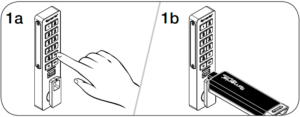
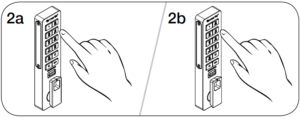
- Assign User Codes:
Press.
The LED will flash.
While the LED is flashing, insert a valid Manager Key.
A two-tone beep will be heard and the LED will turn on. - While the LED is on, press
[new 4-7 digit code]
.
A two-tone beep will be heard.
Press[the same 4-7 digit code]
.
Two sets of two-tone beeps will be heard and the LED will turn off.
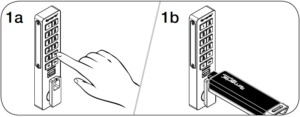
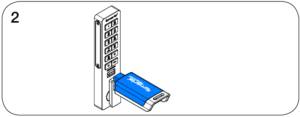
- Assign User Keys:
Press.
The LED will flash.
While the LED is flashing, insert a valid Manager Key. A two-tone beep will be heard and the LED will turn on. - While the LED is on, insert a User Key.
Two sets of two-tone beeps will be heard and the LED will turn off.
Make sure the lock is set for assigned use functionality (a green LED will flash when C is pressed). The Programming Key can quickly program multiple locks to operate with the same user credentials and Manager Keys.
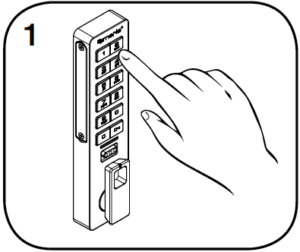
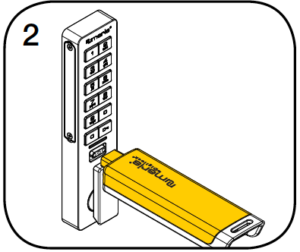
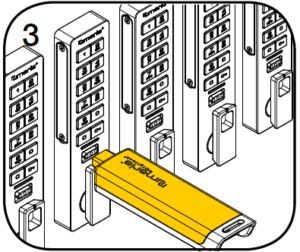
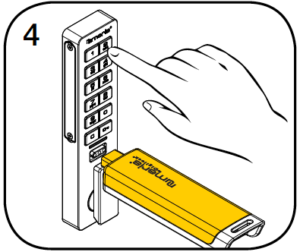
- Go to a lock already programmed
to operate with the user credentials
and Manager Keys.
Press.
The LED will flash. - While the LED is flashing, insert the Programming Key.
A two-tone beep will be heard and the LED will turn off. - Insert the Programming Key to program each lock to operate with the same user credentials and Manager Keys.
Two sets of two-tone beeps will be heard and the LED will flash twice to indicate successful programming. - End Express Registration mode:* Go to any programmed lock.
Pressthen insert the Programming Key.
*The Programming Key will continue to function in Express Registration mode until it is used to operate a lock.
Make sure the lock is in assigned use functionality (a green LED will flash when C is pressed). The locks must be reprogrammed to remove user credentials from operating a lock.
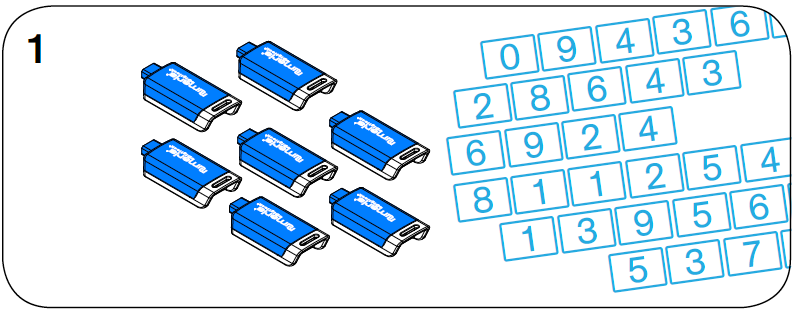
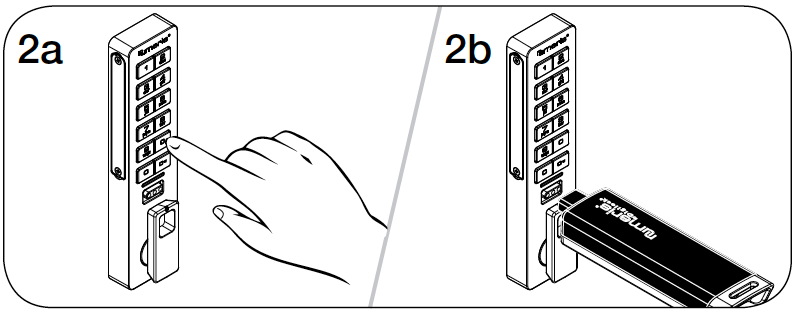
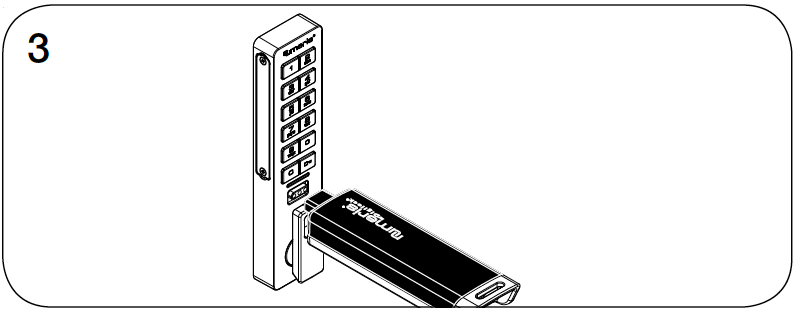
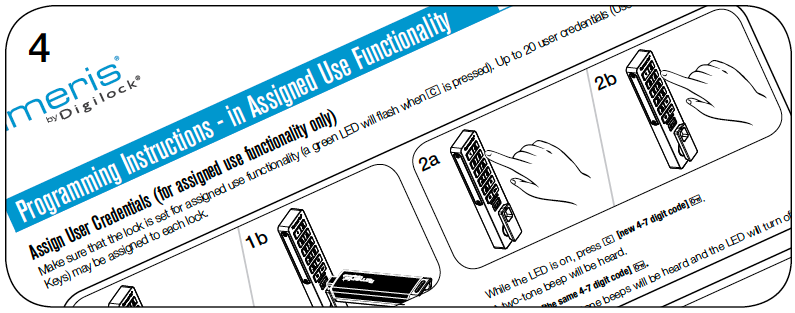
- Collect all remaining and replacement user credentials (User Codes and User Keys).
- Press
.
The LED will flash.
While the LED is flashing, insert a valid Manager Key.
A two-tone beep will be heard. - nsert the Manager Key again.
Three sets of two-tone beeps will be heard and the LED will turn off.
All previously assigned user credentials will be removed. - Follow Assign User Credentials instructions to assign the remaining and replacement user credentials to the locks.
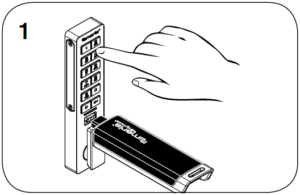
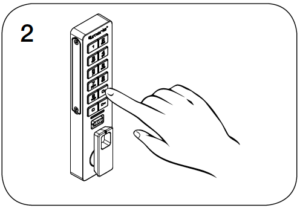
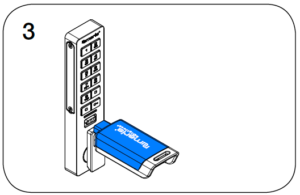
- Replace an Assigned User Code with a New User Key:
Pressthen insert a valid Manager Key.
A two-tone beep will be heard and the LED will turn on. - While the LED is on, press
[assigned user code]
.
A two-tone beep will be heard. - While the LED is on, insert a new User Key.
Two sets of two-tone beeps will be heard and the LED will turn off.
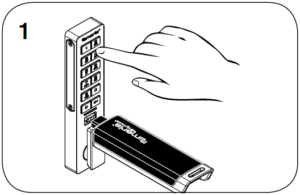
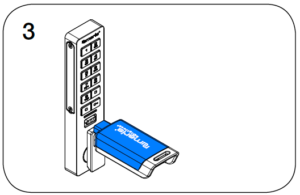
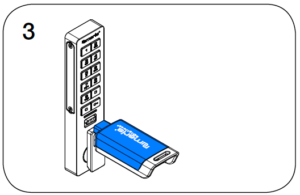
- Replace an Assigned User Key with a New User Key:
Pressthen insert a valid Manager Key.
A two-tone beep will be heard and the LED will turn on. - While the LED is on, insert the assigned user Key.
A two-tone beep will be heard. - While the LED is on, insert a new User Key.
Two sets of two-tone beeps will be heard and the LED will turn off.
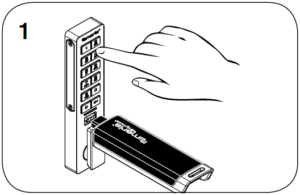
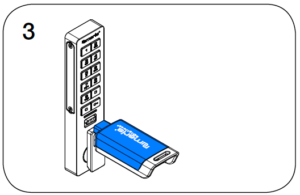
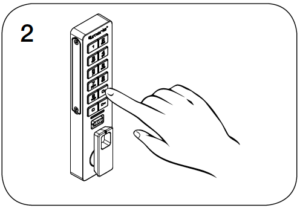
- Replace an Assigned User Key with a New User Code:
Pressthen insert a valid Manager Key.
A two-tone beep will be heard and the LED will turn on. - While the LED is on, insert the assigned User Key.
A two-tone beep will be heard. - While the LED is on, Press
[new 4-7 digit user code]
[the same 4-7 digit user code]
.
Two sets of two-tone beeps will be heard and the LED will turn off.
In shared use functionality, the user enters any 4-7 digit User Code or inserts any User Key to lock and the same User Code or User Key to unlock. Once unlocked, the lock is available for a different user.
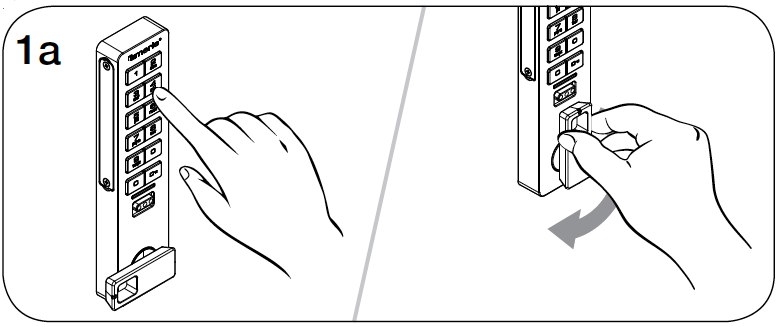
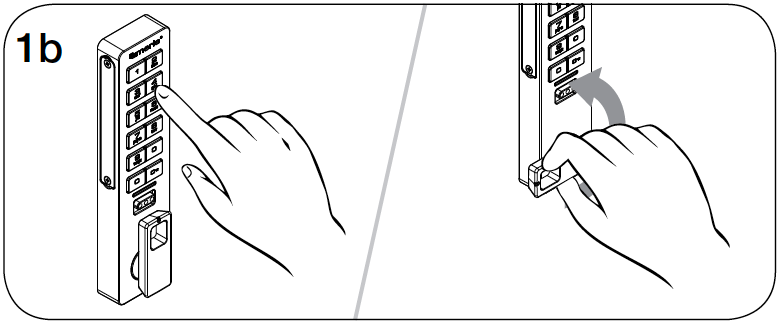
- Operate with a User Code
To lock: Close the door. Press[any 4-7 digit code]
then turn the knob to the locked position.
- To unlock: Press
[the same 4-7 digit code]
then turn the knob to the unlocked position. Open the door.*
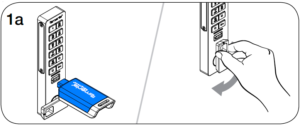
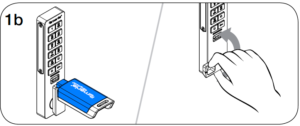
- Operate with a User Key
To lock: Close the door. Insert any User Key then turn the knob to the locked position. - To unlock: Insert the same User Key then turn the knob to the unlocked position.
Open the door.
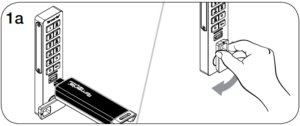
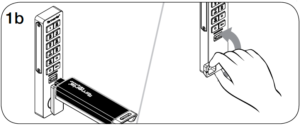
- Operate with a Manager Key
To lock: Close the door. Insert a valid Manager Key then turn the knob to the locked position. - To unlock: Insert a valid Manager Key then turn the knob to the unlocked position. Open the door.**
* After 3 consecutive incorrect User Code entries, the keypad will be disabled for 1 minute (Sleep Mode).
** If a valid Manager Key is used to relock, the previous user credential will continue to operate the lock.
In assigned use functionality, users operate the lock with their assigned user credential (either a User Code or a User Key).
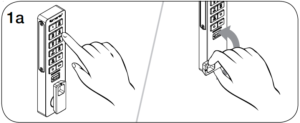
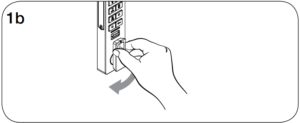
- Operate with the User Code
To unlock: Press[the assigned 4-7 digit code]
then turn the knob to the unlocked position.
Open the door.*† - To lock: Close the door then turn the knob to the locked position.
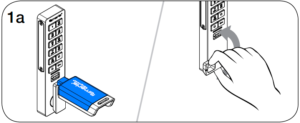
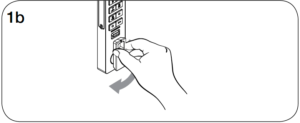
- Operate with the User Key
To unlock: Insert the assigned User Key then turn the knob to the unlocked position.
Open the door.† - To lock: Close the door then turn the knob to the locked position.
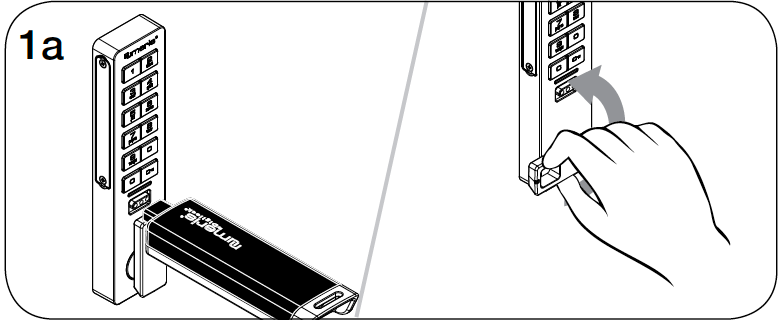
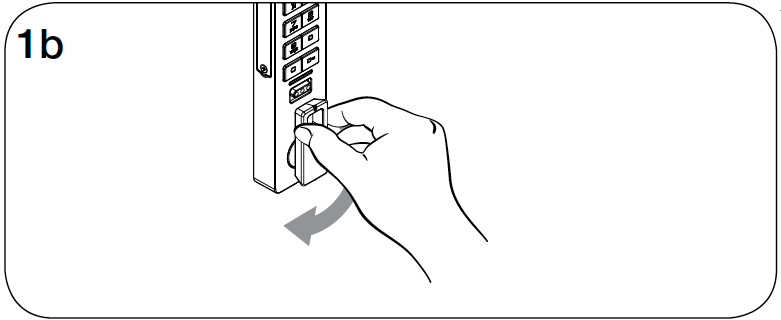
- Operate with a Manager Key
To unlock: Insert a valid Manager Key then turn the knob to the unlocked position.
Open the door.† - To lock: Close the door then turn the knob to the locked position.
* After 3 consecutive incorrect User Code entries, the keypad will be disabled for 1 minute (Sleep Mode).
† The lock will remain in the locked position if the knob is not turned within approximately 6 seconds.
Versa Keypad Support
After three consecutive incorrect User Code entries to unlock, the lock will enter Sleep Mode for one minute. For each subsequent incorrect entry, the lock will remain in Sleep Mode for an additional minute. The keypad is disabled while in Sleep Mode. A valid Manager Key may be used to unlock while lock is in Sleep Mode.
After locking or unlocking, the lock emits two sets of three beeps indicating that the batteries are low. Replace the batteries.
The lock does not recognize the User Code or User Key. For immediate access, operate with a valid Manager Key. If in assigned use functionality, follow instructions to Assign User Credentials to assign a new User Code or User Key to the lock.
The lock does not recognize the Programming Key. If the Programming Key has been replaced, operate with the Replacement Programming Key. Contact support for additional assistance.
The lock may be in Sleep Mode or the batteries may need to be replaced. For immediate access, operate with a valid Manager Key. If the error condition persists, replace the batteries.
It is not necessary to uninstall the lock from the door.
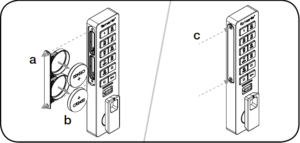
Surface Mount
a. Remove the screws and the battery pack.
b. Replace the two premium lithium CR2450 batteries.
c. Re-Insert battery pack and screws.
d.
e. Note: Never re-insert the battery pack empty as the tray cannot be removed from the lock housing without batteries.
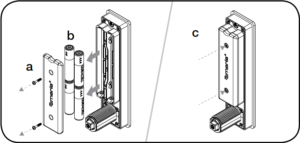
Recessed Mount
a. Remove the screws and the battery cover.
b. Replace the four premium AAA batteries.
c. Replace battery cover and screws.
Versa RFID

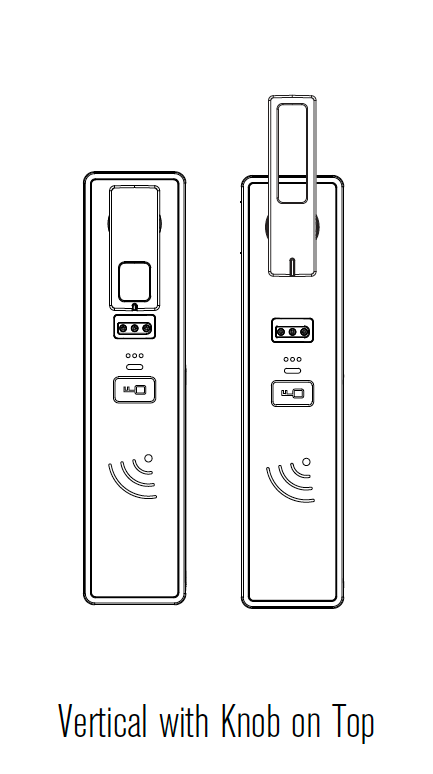
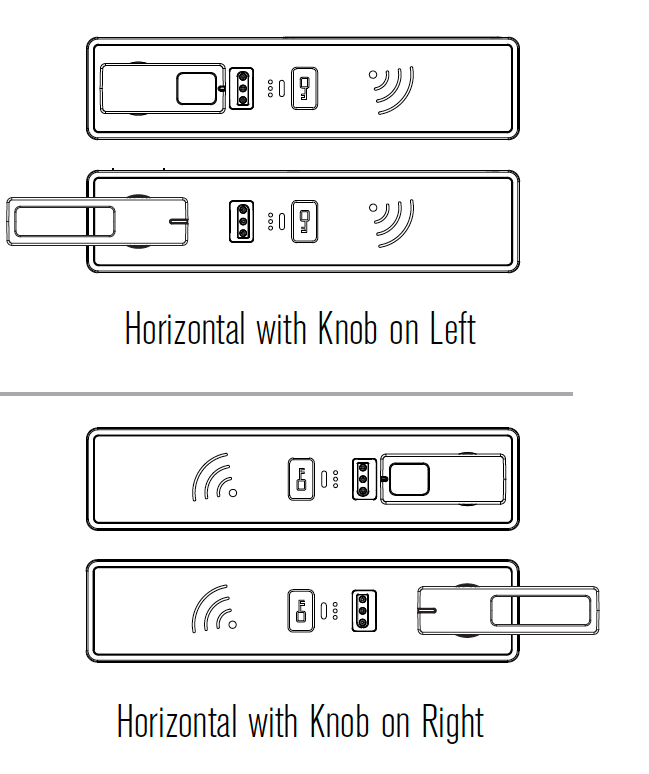
Versa RFID FAQ
When product ships from our warehouse, it is in factory default mode. This means it has not been assigned a Programming or Manager Key.
Keypad Locks will operate by pressing then
.
RFID Locks will operate by pressing .
Another indicator that a keypad lock is in factory default mode is if you can lock the lock with a 4-7 digit user code, and unlock with a different 4-7 digit user code.
When locks operate at the factory setting, they are not secure. Follow the Initial Setup instructions located in the product guide.
Keypad: Press (your code)
.
RFID: Press then present your RFID credential.
Cam Keypad: Press (your code)
, then turn the knob or lever.
Cam RFID: Press then present your RFID credential, then turn the knob or lever.
The Yellow Key is the Programming key. Its main function is to Initialize the lock system, assign Manager Keys, and enable product features. When introduced to a lock in factory default mode, the Programming key will become registered to the lock, allowing the lock to function as ordered
Follow the Initial Setup instructions of your product guide to program your Programming Key.
Programming Key must first be initialized to the lock system otherwise, the lock(s) will remain in factory default and will not respond to Programming or Manager Key(s).
One Programming Key is allowed per locking system.
The Programming Key can also provide lock access. Refer to the Product Guide for instructions on how to use the programming key for lock access.
The Black Key is your Manager Key. This key provides override access, external power, and used to register user codes and ADA user keys.
You must program the Black Manager Keys to the locking system. Otherwise, the lock(s) will emit a single beep and LED flash when inserted into the key slot and the bolt will not move.
Each lock will program up to (6) Black Manager Keys.
The Yellow Programming Key is required to register Manager Key(s) to the locks. Refer to the Product Guide for instructions.
The User credential is your Code, RFID Card or Blue ADA User Key. The Blue ADA User Key is an optional user credential and keeps the locking system ADA compliant.
If your locks are Assigned use functionality, you must program the Blue ADA User Keys to the locking system. Otherwise, the lock(s) will emit a single beep and LED flash when inserted into the key slot and the bolt will not move.
Americans with Disabilities Act
In the United States, ADA Regulations require a minimum of 5% of all lock openings to be ADA compliant.
Numeris Products offer many locks that are ADA compliant, meeting U.S. Federal ADA Standards for Accessible Design. To meet compliance guidelines, ADA lockers must utilize ADA compliant locks that do not require tight grasping, pinching or twisting of the wrist, or more than 5 lbs. of force to operate.
After you have followed the initial setup on one lock and tested the lock to ensure successful programming of all keys necessary, you will then follow the Express Registration instructions for all remaining locks.
In shared use and single user assigned mode, Express Registration is only to quickly program Manger keys, additional lock features and user credentials must be added to each lock individually.
In multiple user assigned mode, Express Registration can quickly program the Manager Keys and the assigned user credentials, additional lock features must be added to each lock individually
Locks with a red LED light have shared usage functionality. This means when unlocked, the lock will accept any RFID credential.
Locks with a green LED light have assigned usage functionality. This means an RFID credential needs to be assigned to the lock. Only the assigned credential will operate the lock.
In Single User mode, only 1 user credential can be assigned to the lock.
In Multiple User mode, up to 20 user credentials can be assigned to the lock.
Numeris products offer dual functionality and can be changed in the field with the use of a Reset/Functionality Key. Please contact Support so that our representatives can further assist you.
If purchased with a dead latch, please contact Support so that our representatives can further assist you.
Contact Support to purchase a new Programming Key
You will need to provide Digilock with the sales order number or serial number located on the lock(s). Please confirm with Digilock the color of your current Programming key, as well as the brand of locks you will be programming if you do not have the sales order number or serial number.
Yes, you can purchase a Replacement Programming key.
Please contact Support to purchase a replacement Programming key
For keypad products, you must press then
first, and then insert the Programming Key.
For RFID products, you must press
first, and then insert the Programming Key.
If you still receive a single beep and flash, Please contact Support for further troubleshooting assistance.
The Manager Key is not programmed to the locking system. Please follow the Add Additional Manager Keys section of your product guide.
If the lock does not open with your Manager Key, please contact Support for further troubleshooting assistance.
The Programming and Manager keys are designed with a built in batteries. Use either the Yellow Programming or Black Manager Key to power jump and unlock the locker.
Immediately change the batteries with high alkaline, copper top batteries.
The batteries are low.
Use your Programming or Manager Key to power jump the lock.
Moisten a cotton swab with rubbing alcohol to clean the contact in the key slot
Please contact Support if the problem persists
Yes, you can take locks from one location and move them to another location.
If locks are programmed to the same keys, there will no interruption in programming.
If locks need to be programmed to a different Programming Key, please contact Support for further assistance.
Digilockonline offers an upgrade program to existing customers that want to upgrade their locking system.
Please contact Support for program details.
Versa RFID Getting Started
Locks are shipped with factory default settings (only operates by touching ). Each lock must be set up to operate with a Programming Key and Manager Credentials.
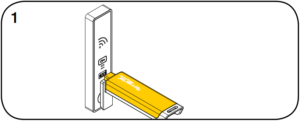
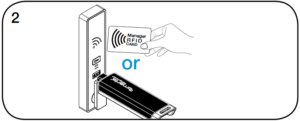
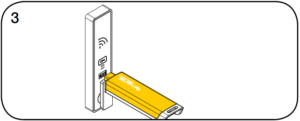
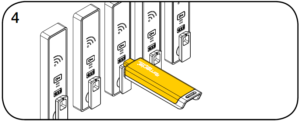
The Programming Key can quickly program multiple locks to operate with the same manager credentials.
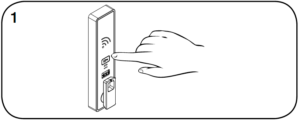
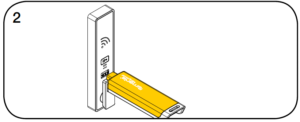
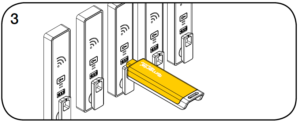
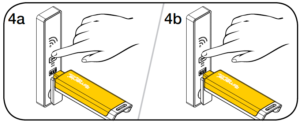
- Go to a lock already programmed to operate with the manager credentials.
Touch and holdfor 10 seconds (a two-tone beep will be heard after 5 seconds followed by 2 sets of two-tone beeps after 10 seconds) then release. The LED will flash.
- Insert the Programming Key.
Two sets of two-tone beeps will be heard and the LED will turn off. - Insert the Programming Key to program each lock to operate with the same manager credentials.
Two sets of two-tone beeps will be heard and the LED will flash once to indicate successful programming. - End express registration mode.*
Go to any programmed lock.
Touchthen insert the Programming Key.
Touchthen insert the Programming Key again to return the bolt to the original position.
Manager credentials can be programmed to the locks at any time.
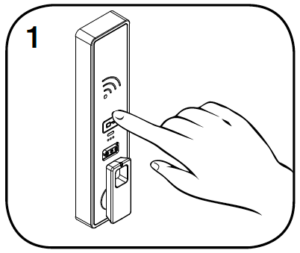
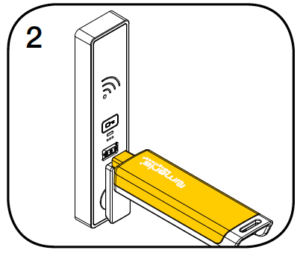
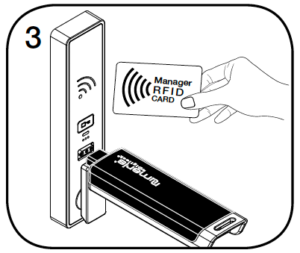
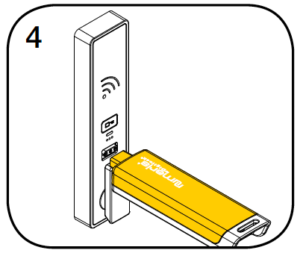
- Go to a lock requiring additional manager credentials.
Touch and holdfor 5 seconds (a two-tone beep will be heard after 5 seconds) then release.
The LED will flash and the Reader will turn on. - Insert the Programming Key.
A two-tone beep will be heard. - Insert each additional Manager Key or present each Manager RFID one at a time.
A two-tone beep will be heard for each manager credential programmed. - Insert the Programming Key.
A two-tone beep will be heard and the LED and Reader will turn off.
Repeat above steps for each lock or follow instructions to Express Register Manager Credentials to quickly program the same manager credentials to operate multiple locks.
The locks must be reprogrammed to prevent the lost/stolen Programming Key or manager credentials from operating a lock.


- To replace the Programming Key:
Note the order or serial number (found on the lock’s rear unit). - Contact Support to purchase a replacement Programming Key.
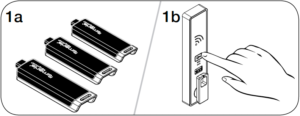
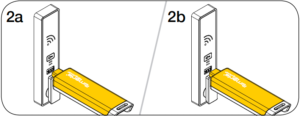
- To replace Manager Credentials:
Collect all remaining and replacement manager credentials.
Go to any lock operated by the lost/stolen manager credentials.
Touch and holdfor 5 seconds (a two-tone beep will be heard after 5 seconds) then release.
The LED will flash and the Reader will turn on. - Insert the Programming Key.
A two-tone beep will be heard.
Insert the Programming Key again.
Three sets of two-tone beeps will be heard and the LED and Reader will turn off. All previously programmed manager credentials will be erased. Follow instructions to Add Manager Credentials to program the remaining and replacement manager credentials to the locks.
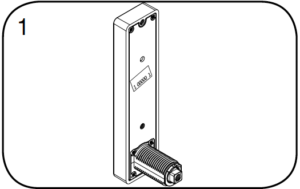
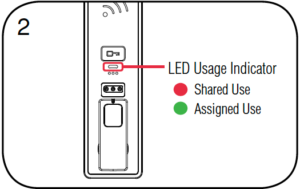
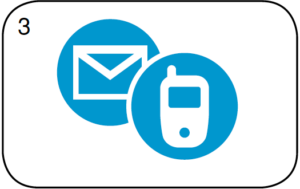
Up to 20 user credentials (User Key or RFID) may be assigned to each lock.
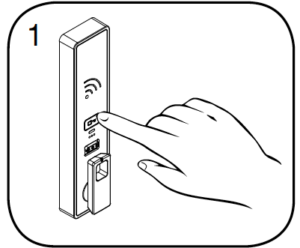
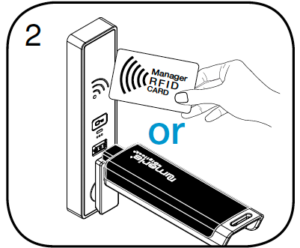
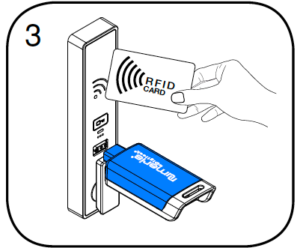
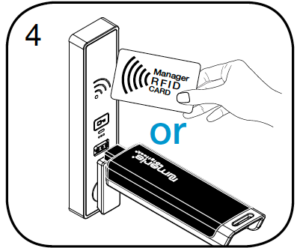
- Touch and hold
for 5 seconds (a two-tone beep will be heard after 5 seconds) then release.
The LED will flash and the Reader will turn on. - Insert a valid Manager Key or present a valid Manager RFID.
A two-tone beep will be heard. - Insert each User Key or present each User RFID one at a time.
Two sets of two-tone beeps will be heard for each user credential assigned to the lock. - Insert a valid Manager Key or present a valid Manager RFID.
A two-tone beep will be heard and the LED and Reader will turn off.
The Programming Key can quickly program multiple locks to operate with the same user and manager credentials.
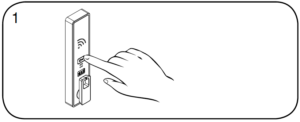
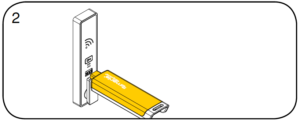
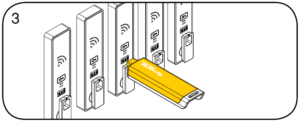
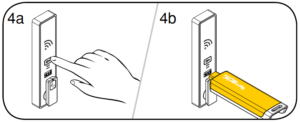
- Go to a lock already programmed to operate with the user and manager credentials.
Touch and holdfor 15 seconds (a two-tone beep will be heard after 5 seconds followed by 2 sets of two-tone beeps after 10 seconds followed by 3 sets of two-tone beeps after 15 seconds) then release.
The LED will flash. - Insert the Programming Key.
Two sets of two-tone beeps will be heard and the LED will turn off. - Insert the Programming Key to program each lock to operate with the same user and manager credentials.
Two sets of two-tone beeps will be heard and the LED will fl ash once to indicate successful programming. - End express registration.*
Go to any programmed lock.
Touchthen insert the Programming Key.
Make sure the lock is in assigned use functionality (a green LED will flash when is touched). The locks must be reprogrammed to remove user credentials from operating a lock.
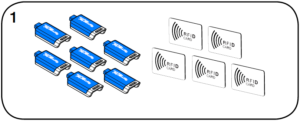
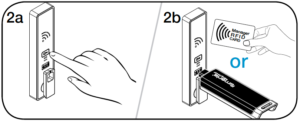
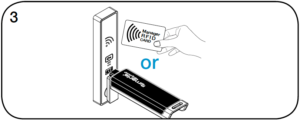
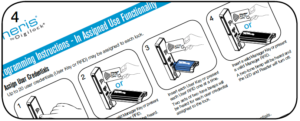
- Collect all remaining and replacement user credentials (User RFID Credentials and User Keys).
- Touch and hold
for 5 seconds (a two-tone beep will be heard after 5 seconds) then release. The LED will start to flash. While the LED is fl ashing, insert a valid Manager Key or present a valid Manager RFID Credential. A two-tone beep will be heard.
- Insert the Manager Key or present the Manager RFID Credential again. Three sets of two-tone beeps will be heard and the LED will turn off. All previously assigned user credentials will be removed.
- Follow Assign User Credentials instructions to assign the remaining and replacement user credentials to the locks.
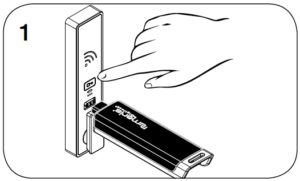
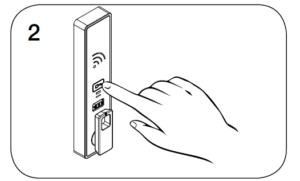
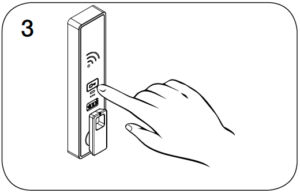
- Replace an Assigned User RFID Credential with a New RFID Credential:
Touch and holdfor 5 seconds (a two-tone beep will be heard after 5 seconds) then release.
Insert a valid Manager Key or present a valid Manager RFID Credential.
A two-tone beep will be heard and the LED will turn on. - While the LED is on, present the assigned User RFID Credential to be replaced. A two-tone beep will be heard.
- While the LED is on, present the new User RFID Credential.
Two sets of two-tone beeps will be heard and the LED will turn off.
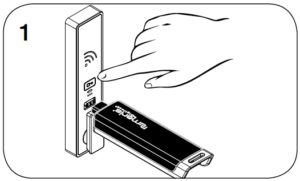
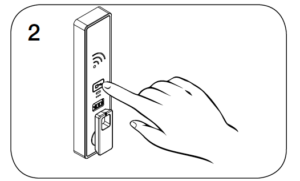
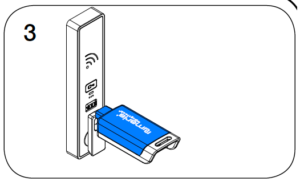
- Replace an Assigned User RFID Credential with a New User Key:
Touch and holdfor 5 seconds (a two-tone beep will be heard after 5 seconds) then release.
Insert a valid Manager Key or present a valid Manager RFID Credential.
A two-tone beep will be heard and the LED will turn on. - While the LED is on, present the assigned User RFID Credential to be replaced. A two-tone beep will be heard.
- While the LED is on, insert a new User Key. br Two sets of two-tone beeps will be heard and the LED will turn off.
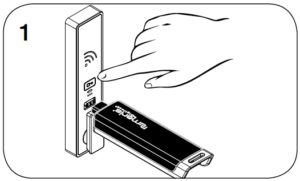
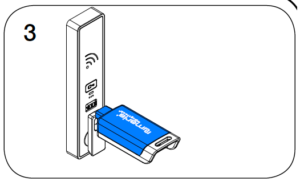
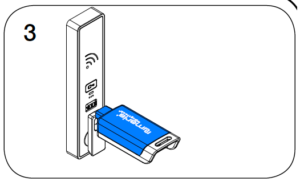
- Replace an Assigned User Key with a New User Key:
Touch and holdfor 5 seconds (a two-tone beep will be heard after 5 seconds) then release.
Insert a valid Manager Key or present a valid Manager RFID Credential.
A two-tone beep will be heard and the LED will turn on. - While the LED is on, insert the assigned user Key. A two-tone beep will be heard.
- While the LED is on, insert a new User Key. Two sets of two-tone beeps will be heard and the LED will turn off.
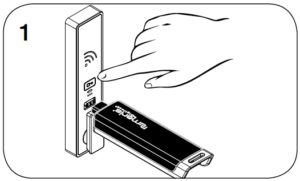
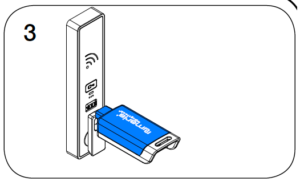
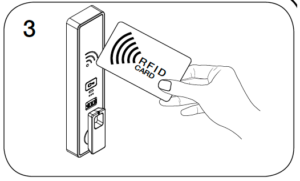
- Replace an Assigned User Key with a New User RFID Credential:
Touch and holdfor 5 seconds (a two-tone beep will be heard after 5 seconds) then release. Insert a valid Manager Key or present a valid Manager RFID Credential.
A two-tone beep will be heard and the LED will turn on. - While the LED is on, insert the assigned User Key. A two-tone beep will be heard.
- While the LED is on, present the new User RFID Credential.
Two sets of two-tone beeps will be heard and the LED will turn off.
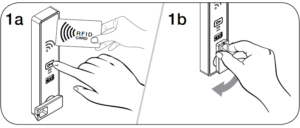
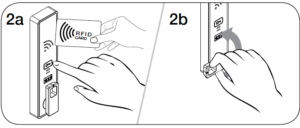
- Operate with a User RFID Credential
To lock: Close the door. Touch
and present any User RFID Credential, then turn the knob to the locked position.
- To unlock: Touch
and present the same User RFID Credential, then turn the knob to the unlocked position. Open the door.
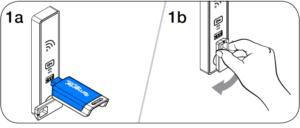
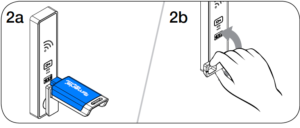
- Operate with a User Key To lock: Close the door. Insert any User Key then turn the knob to the locked position.
- To unlock: Insert the same User Key then turn the knob to the unlocked position. Open the door.
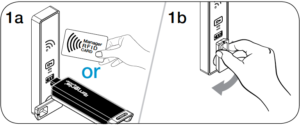
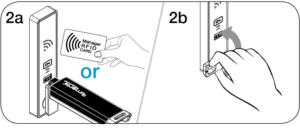
- Operate with a Manager Credential
To lock: Close the door. Insert a valid Manager Key or touch
, present a valid Manager RFID then turn the handle to the locked position.
To unlock: Insert a registered Manager Key or touch , present a valid Manager RFID then turn the handle to the unlocked position. Open the door.*
In assigned use functionality, users operate the lock with their assigned user credential (either a User RFID Credential or a User Key).
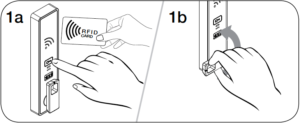
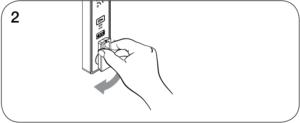
- Operate with a RFID Credential
To unlock: Touch ` and present any User RFID Credential, then turn the knob to the unlocked position. Open the door. ** To lock: Close the door then turn the knob to the locked position.
- Operate with a RFID Credential
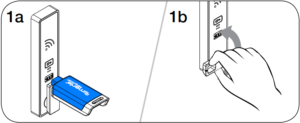
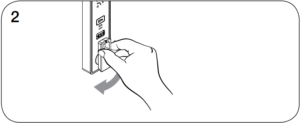
- Operate with the User Key
To unlock: Insert the assigned User Key then turn the knob to the unlocked position. Open the door.** To lock: Close the door then turn the knob to the locked position.
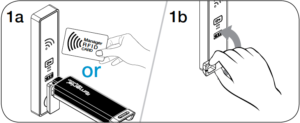
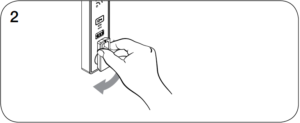
- Operate with a Manager Credential
To unlock: Insert a valid Manager Key or touch, present a valid Manager RFID then turn the knob to the unlocked position.**
- To lock: Close the door then turn the knob to the locked position.
**The lock will remain in the locked position if the knob is not turned within approximately 6 seconds.
Versa RFID Support
After locking or unlocking, the lock emits two sets of three beeps indicating that the batteries are low. Replace the batteries.
The lock does not recognize the User RFID Credential or User Key. For immediate access, operate with a valid Manager Credential. If in assigned use functionality, follow instructions to Assign User Credentials to assign a new User RFID Credential or User Key to the lock.
The lock does not recognize the Manager Credential. Follow instructions to Add Manager Credentials to program the Manager Credential to the lock. For immediate access, operate with another valid Manager Credential.
The lock does not recognize the Programming Key. If the Programming Key has been replaced, operate with the Replacement Programming Key. Contact support for additional assistance.
The batteries may need to be replaced. For immediate access, operate with a valid Manager Credential. If the error condition persists,replace the batteries.
It is not necessary to uninstall the lock from the door.
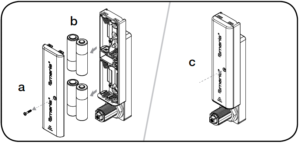
a. Remove the screw and the battery cover.
b. Replace the four premium AA batteries.
c. Replace battery cover and screw.
Request a Quote
Ordering from DigitalLocksOnline.net (Fleetwood Student Sales, Inc) is fast and easy.